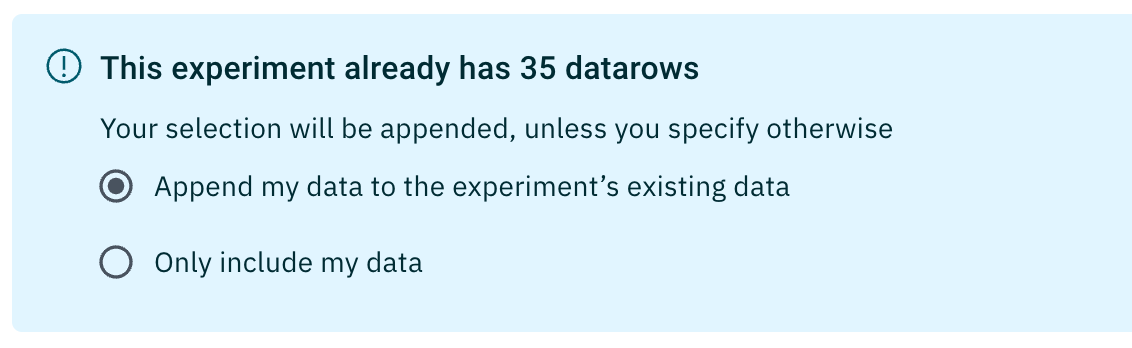If you are iterating multiple model experiments on a machine learning task, the best practice is to put your model runs under the same model directory. This allows you to visualize and compare the performance of the different model runs.
Step 1: Start a new model run
Every model run must be connected to an experiment. Therefore, in order to start the model run creation process, you must first specify whether to connect the model run to a new experiment or an existing experiment. There are three ways you can start a new model run in the app UI:Option 1: From Catalog
Go to Catalog to create a new experiment or open an existing experiment.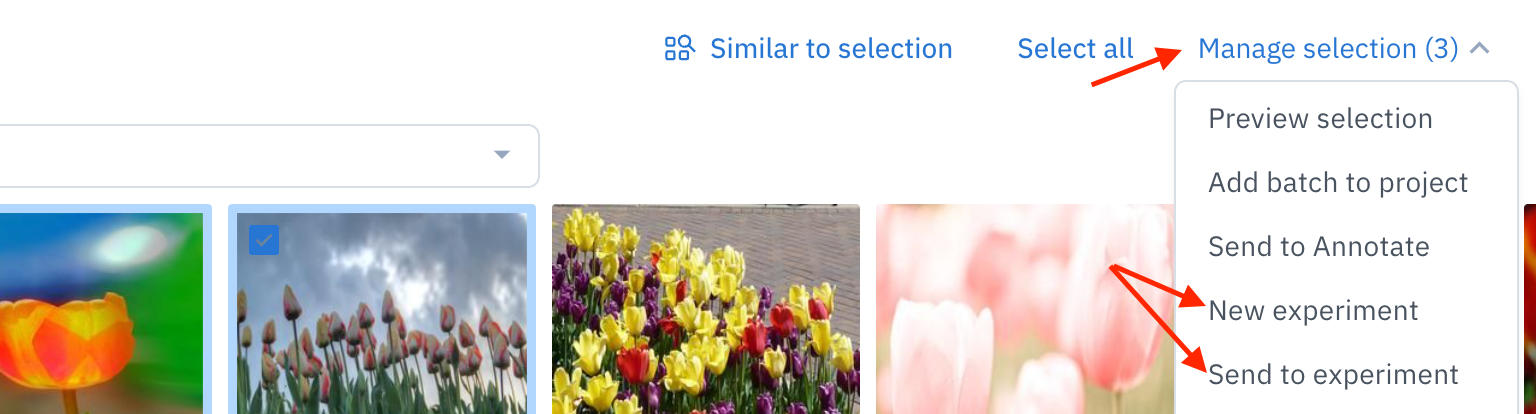
From Catalog, click Manage selection and select an option from the menu.
Option 2: From Model
Go to Model to create a new experiment.
From Model, click Create and select Experiment.
Option 3: From an existing experiment
Go to Model > Experiments to create a model run within a specific experiment.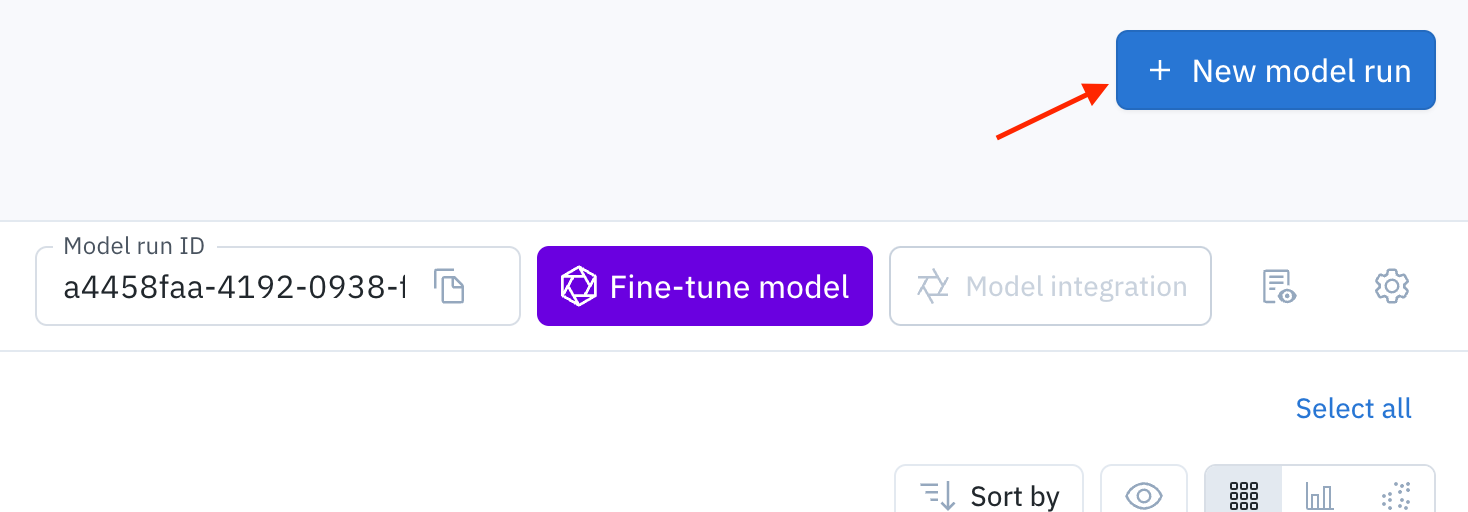
Go to Model > Experiments > select an experiment > click + New model run
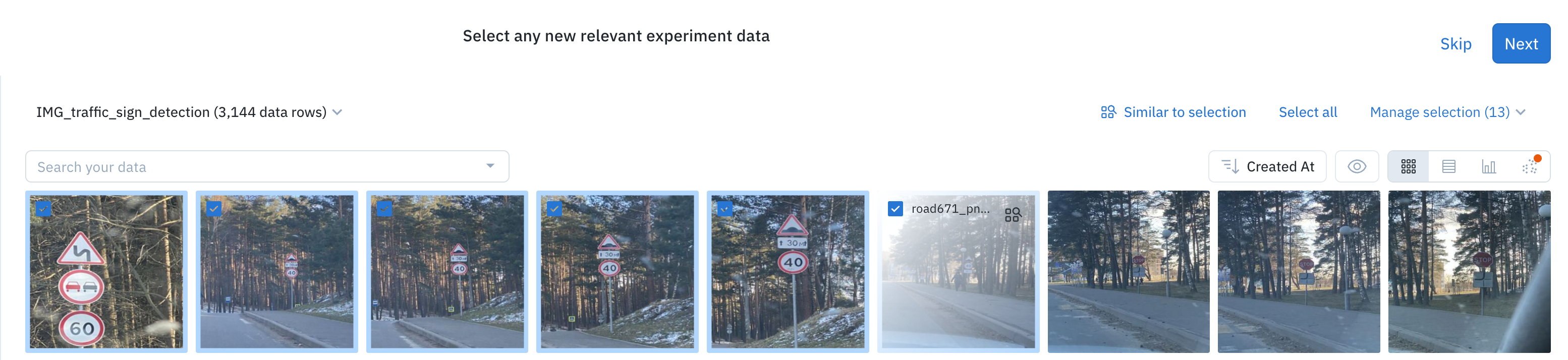
Next, select any relevant data rows to include in the model run. Click to configure the model run.
Step 2: Configure the model run
Doing any of the options above will bring you to the Configure step, where you can either send the model to a new experiment or send the model run to an existing experiment.Option 1: Send to a new experiment
Follow these steps if you choose to connect the model run to a new experiment.- Follow the steps in Step 1: Start a new model run above.
- Name your experiment and select an ontology for the model run.
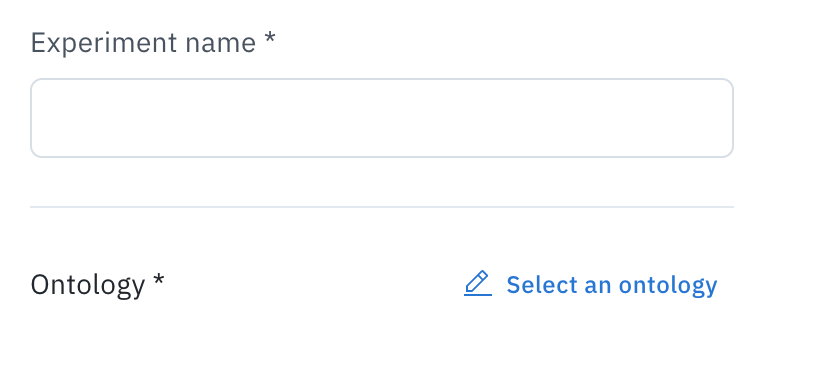
- (Optional) Select Include ground truth annotations, select the project to pull the annotations from, and map any incompatible features in the incoming ontology to the features in the specified project ontology.
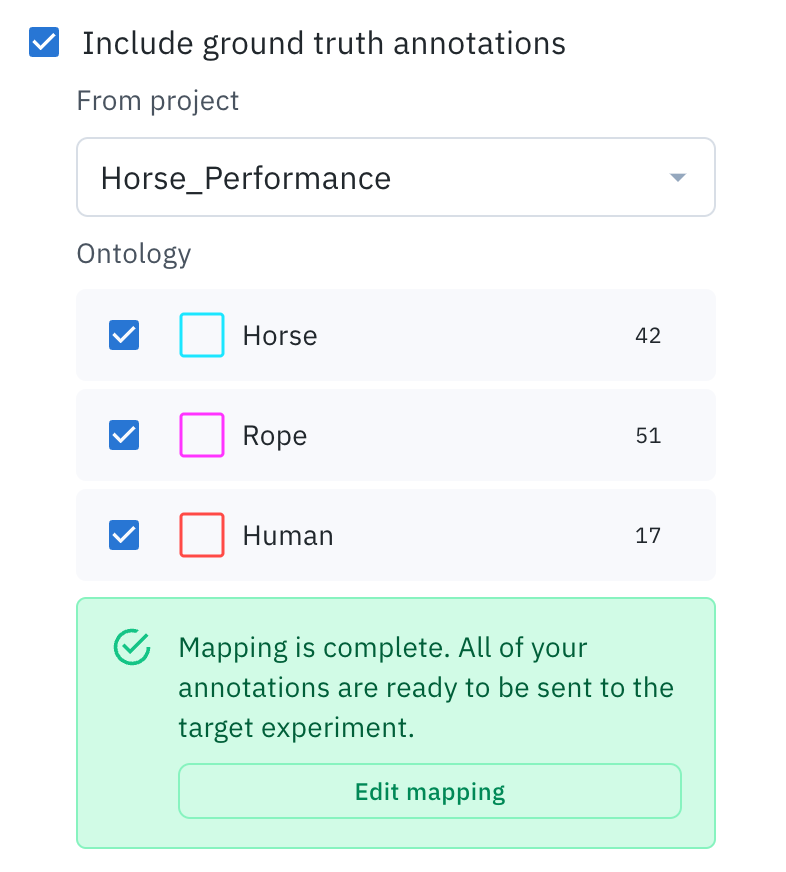
Your model run ontology must be mapped correctly in order to finish creating the model run.
- (Optional) Select Include model predictions, select a model or experiment, and select a model run. Then, map any incompatible features in the incoming ontology to the features in the project ontology and set the confidence range.
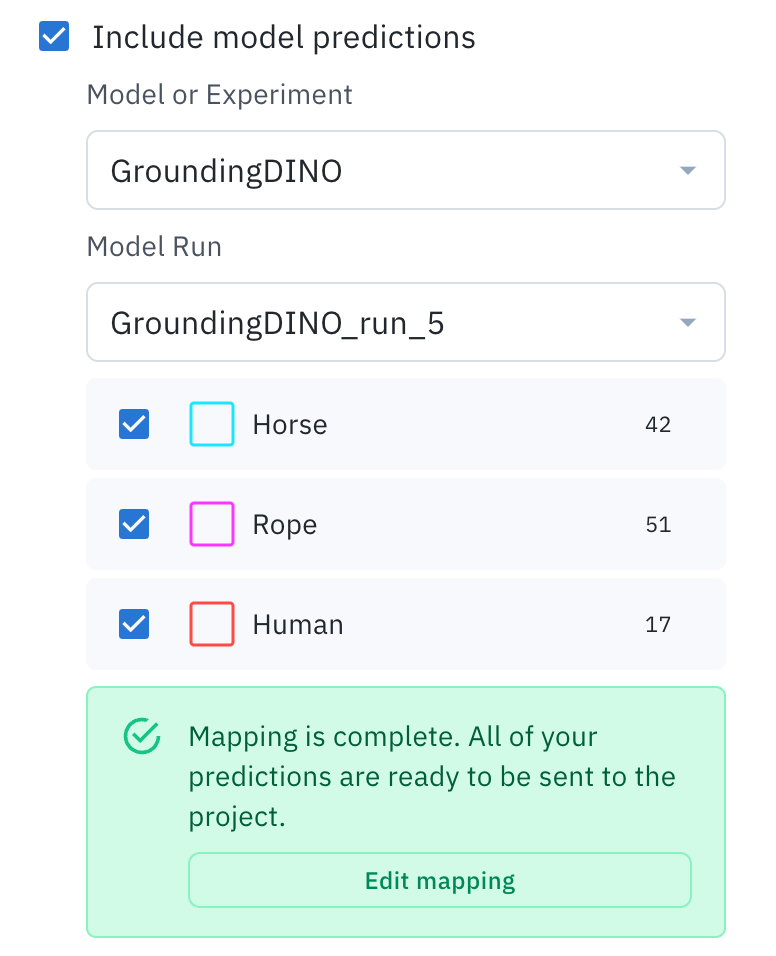
Your model run ontology must be mapped correctly in order to finish creating the model run.
- (Optional) Specify the data splits (train, validate, test).
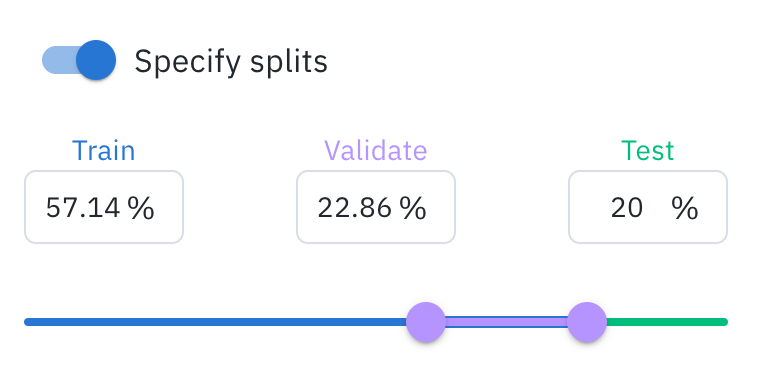
Use the slider to allocate the percentage of data rows per data split.
- When you are done, select Submit to create the new experiment.
- Go to the Notifications tab to view the new experiment.
Option 2: Send to an existing experiment
Follow these steps if you choose to connect the model run to an existing experiment.- Follow the steps in Step 1: Start a new model run above.
- Select an existing experiment from the dropdown menu (this option will not appear if you are creating a model run from within an experiment).
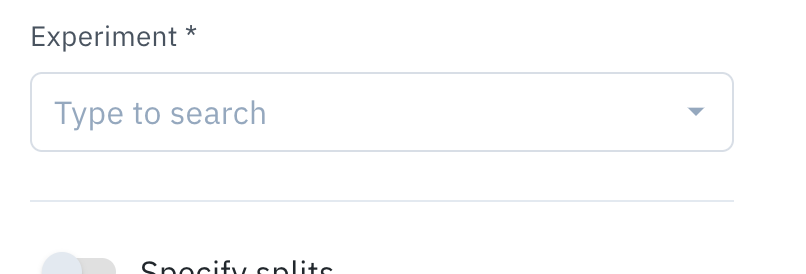
- Select a previous model run OR configure a new model run manually by setting the ontology mapping, confidence range, and data splits (see steps in the section above).
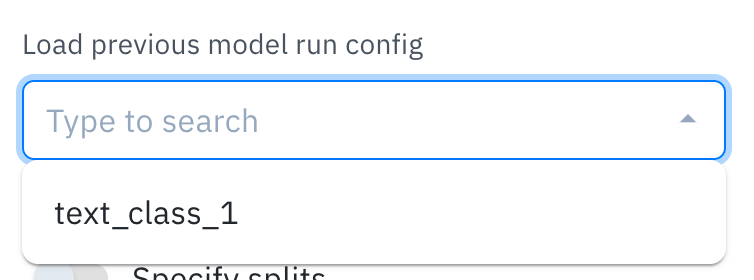
- Choose to append to the existing data rows in the experiment OR only include these selected data rows.