Export data from Catalog
Instructions for exporting your data from Catalog via the UI.
Export specifications: image | video | text | documents | geospatial/tiled imagery | audio | conversational text | HTML | DICOM
Developer guide: Export data from catalog
There are three ways you can export data from Labelbox: export from Catalog, export from a model run, and export from a labeling project. This guide explains how to select and export data from Catalog.
Exporting from Catalog allows you to include the project and/or model run information when you export the data rows.
How to export via the app UI
From the Catalog tab, you can apply and combine filters to query data rows based on similarity, natural language search, annotations, metadata, and more. Then, you can choose to include the associated project and/or model run information. Note that excluding optional fields from your export will make the process faster and the export file smaller.
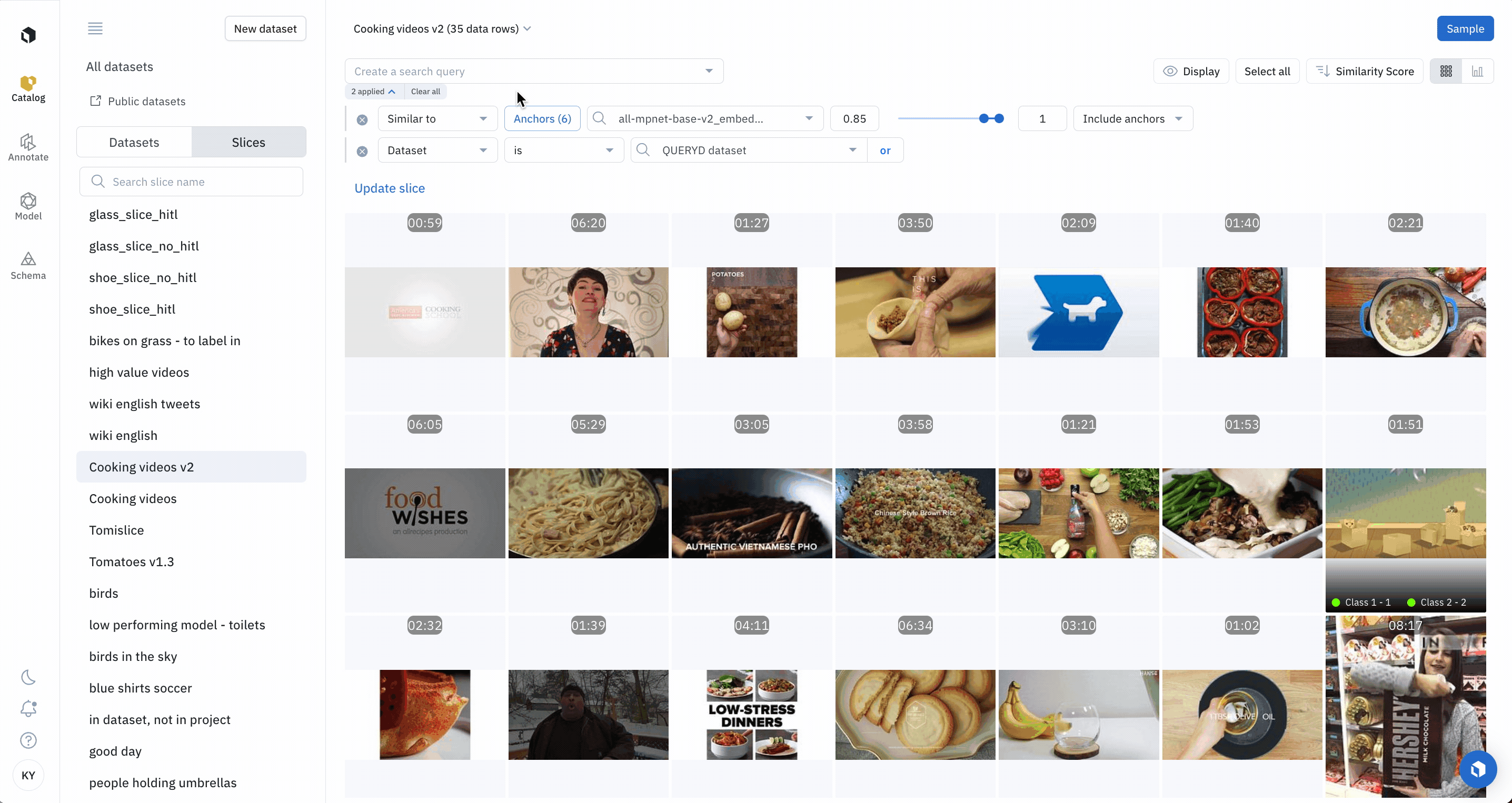
To export data rows from Catalog, follow these steps:
Step 1: Select data rows
- Navigate to Catalog.
- Narrow down your query to 10,000 data rows or less.
- Open the dropdown under the number of data rows in the query and select Export data v2 (beta).
Step 2: Select export fields to include
Select the optional fields that you wish to include in the export. Definitions for these fields can be found in the Export v2 Glossary.
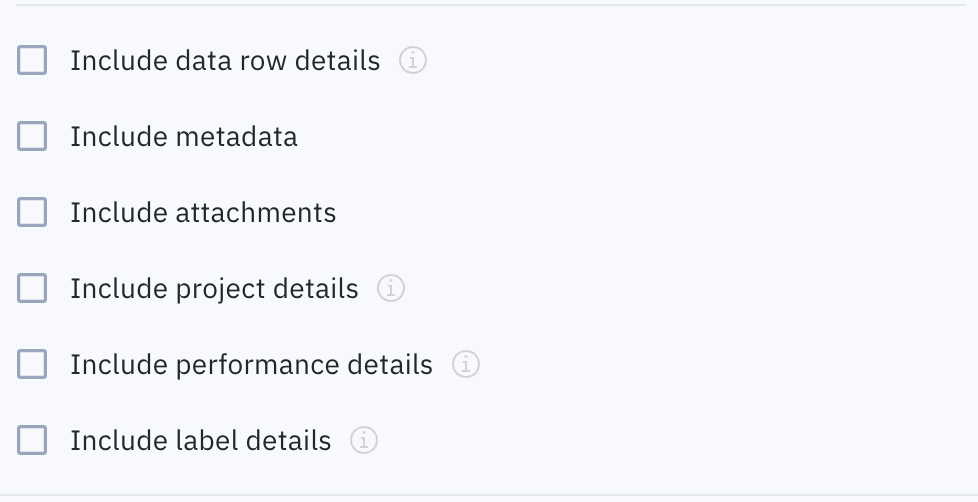
Step 3: Include project data
When you select Export labels from project, you will be prompted to select from the dropdown one or more projects. Only projects in which one or more of the selected data rows have been labeled will appear in the dropdown.
For the selected projects, all labels made in the project will be included in the NDJSON for each respective data row.

Step 4: Include model run data
When you select Export labels and predictions from model runs, you will be prompted to select from the dropdown one or more model runs. Only model runs in which one or more of the selected data rows appear will appear in the dropdown.
For the selected model runs, all labels and predictions made in the model run will be included in the NDJSON for each respective data row.
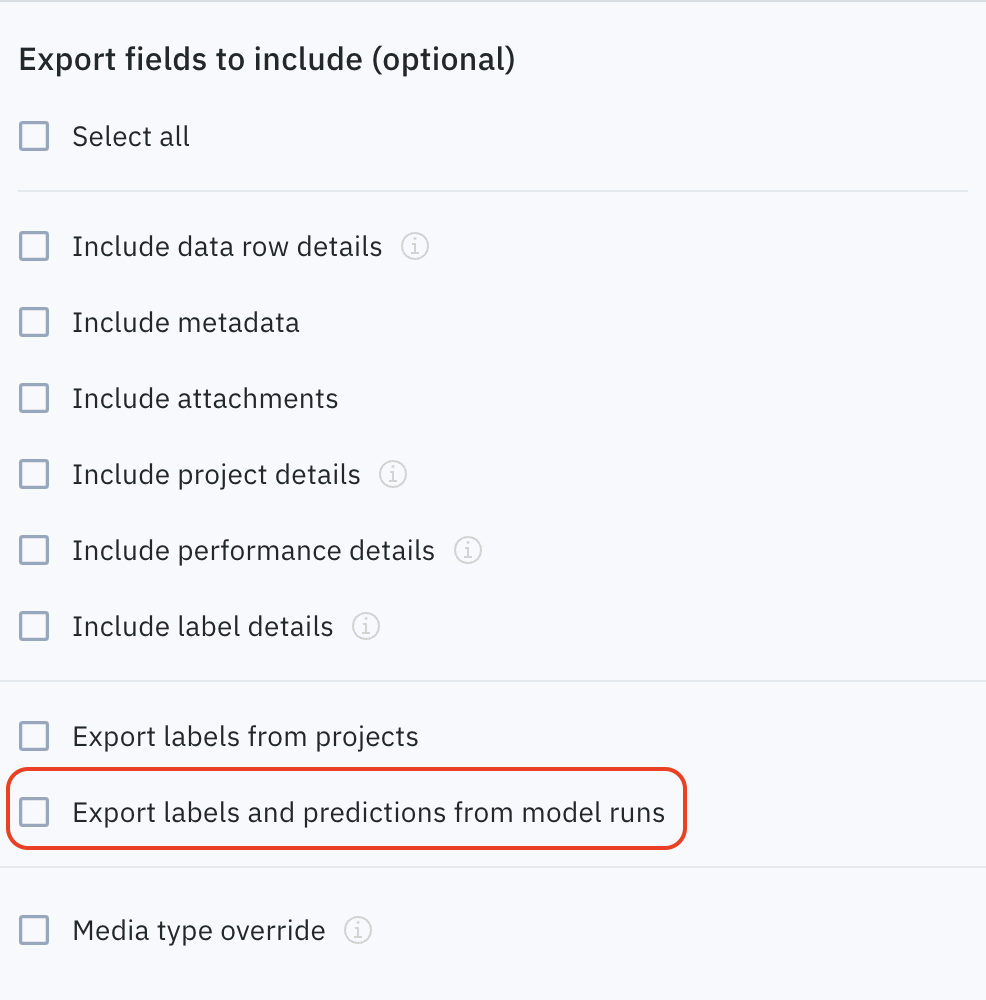
How to specify data row source
Option 1: Export from all datasets
- Select All datasets in the top-left corner.
- Apply a filter or combination of filters.
- Click on All datasets (# data rows), then select Export data v2 (beta) in the dropdown menu and select any desired optional fields.
Option 2: Export from one dataset
- Select a dataset from the list of datasets on the left side menu.
- Apply a filter or combination of filters, if desired.
- Click on (# data rows), then select Export data v2 (beta) in the dropdown menu and select any desired optional fields.
Option 3: Export from a slice
- Select Slices in the toggle on the left side menu.
- Select an existing slice.
- Modify or compliment the filters that comprise the slice, if desired.
- Click on (# data rows), then select Export data v2 (beta) in the dropdown menu and select any desired optional fields.
Option 4: Export specific data rows
- Hand-select data rows to export using the checkboxes in the top-left corner of the thumbnail of each data row.
- Click on # selected in the top-right corner, then select Export data v2 (beta) in the dropdown menu and select any desired optional fields.
Updated 5 months ago