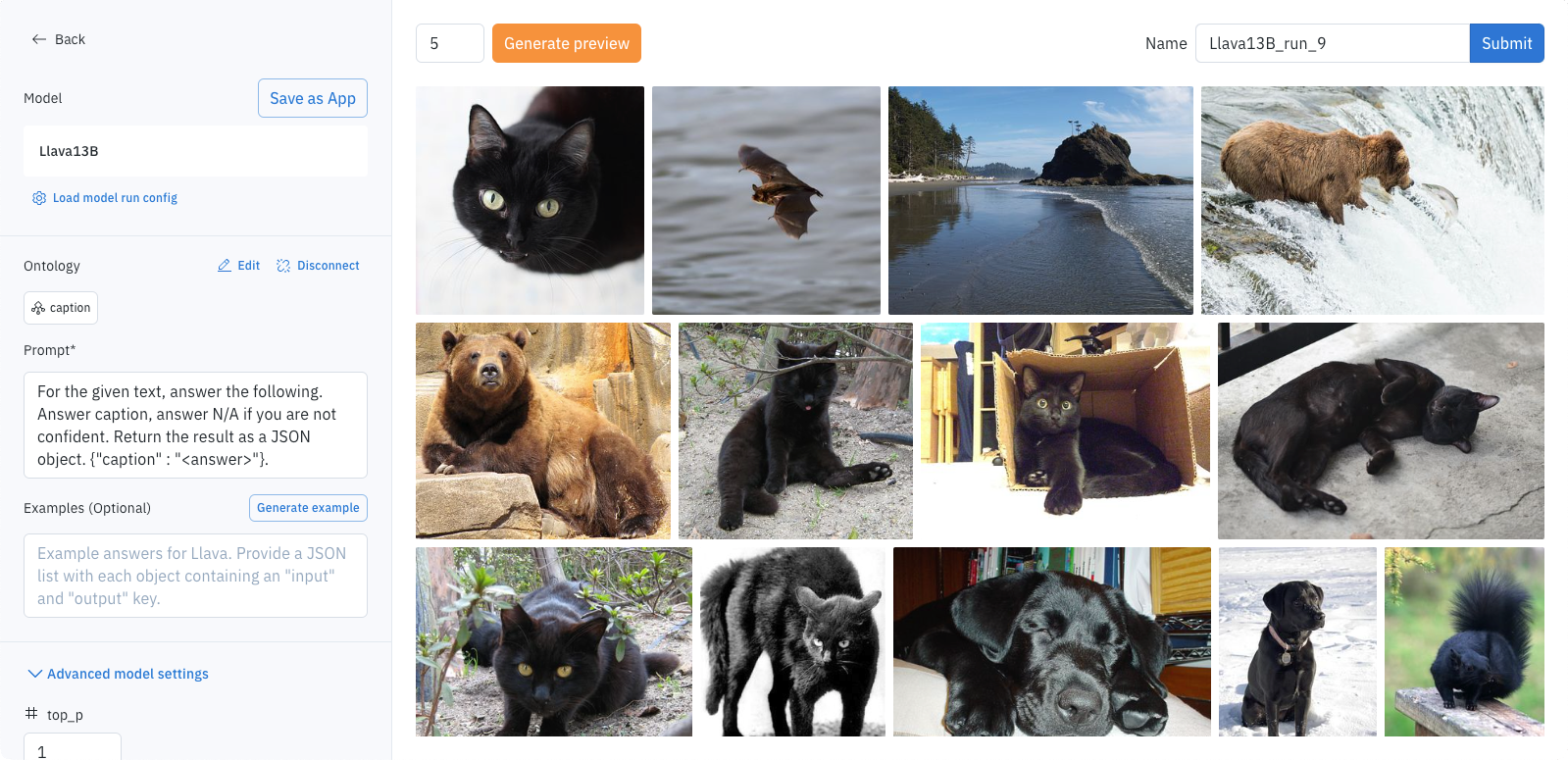- Define model run settings
- Generate previews to verify your model run settings
- Name and submit your model run.
Model settings
The Model panel displays the name of the selected model and lets you use settings from other model runs using the same model.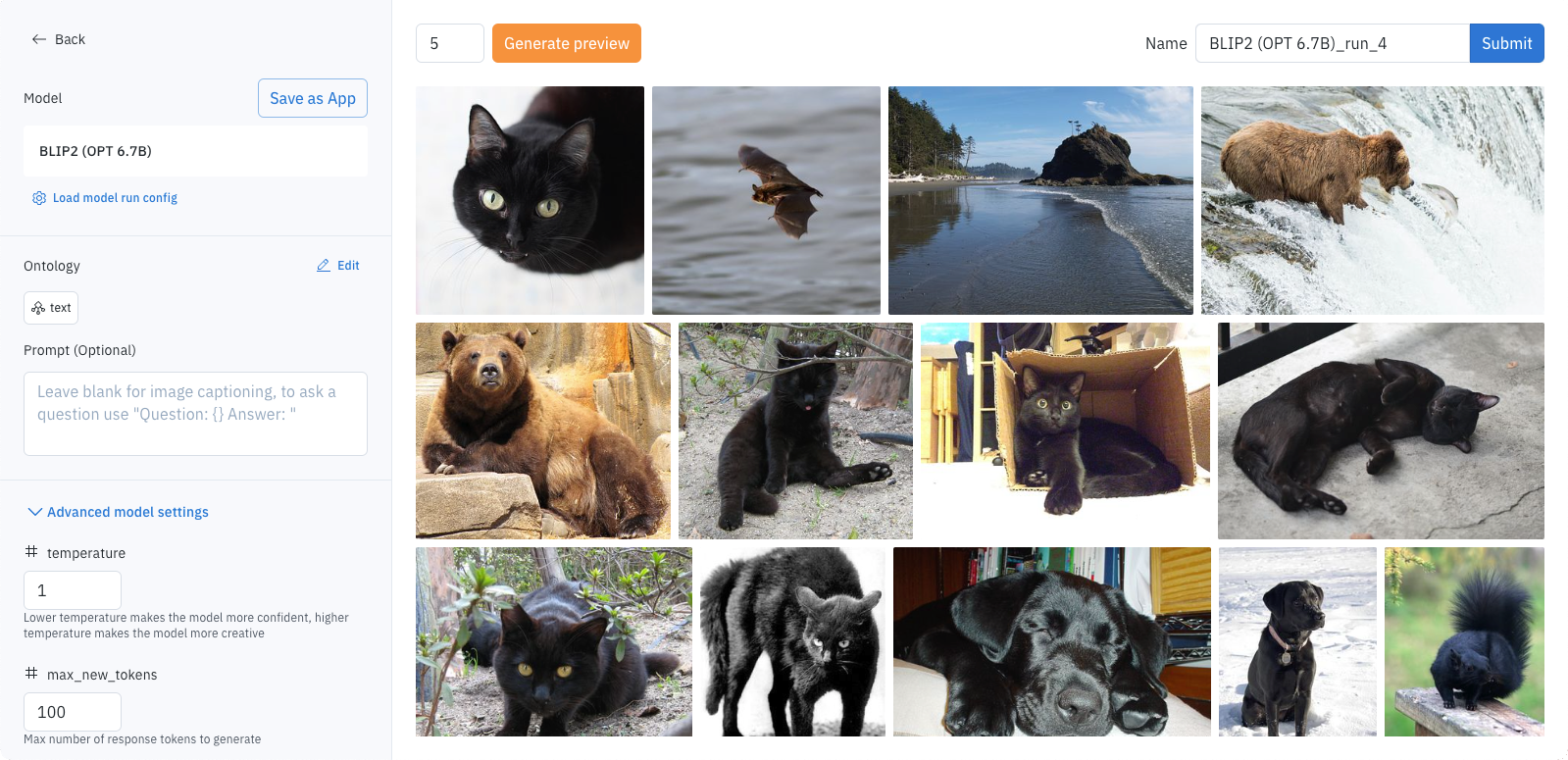
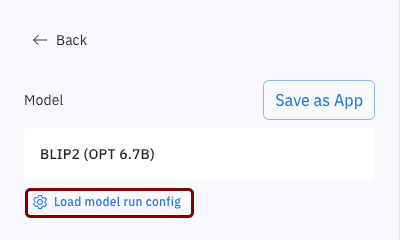
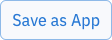
Ontology settings
The Ontology panel previews the current ontology and its features.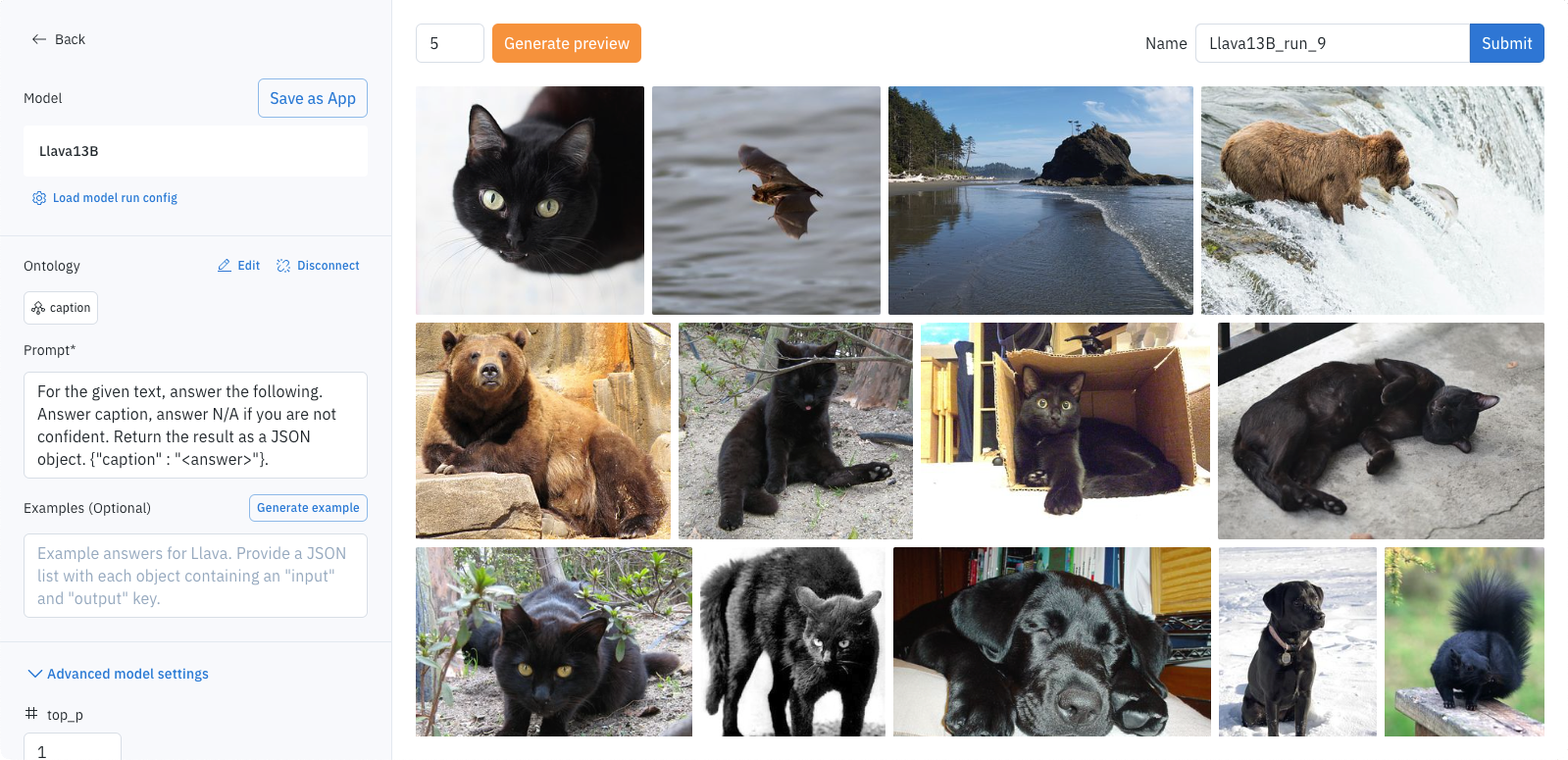

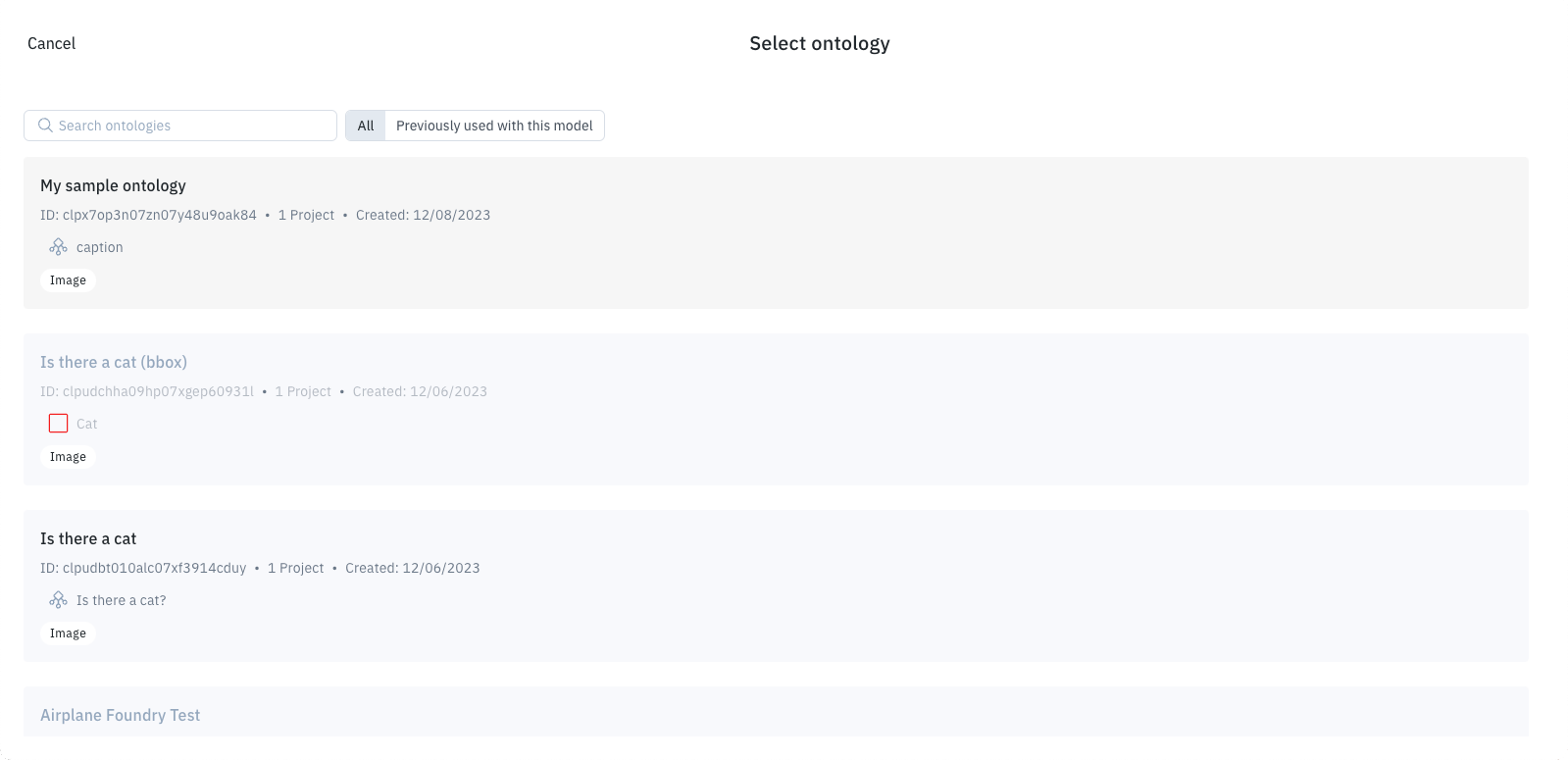
- All to display all available ontologies.
- Previously with this model to display ontologies used in earlier model runs. (This list may be empty).
- Search to locate specific ontologies by name (case-insensitive) filter.
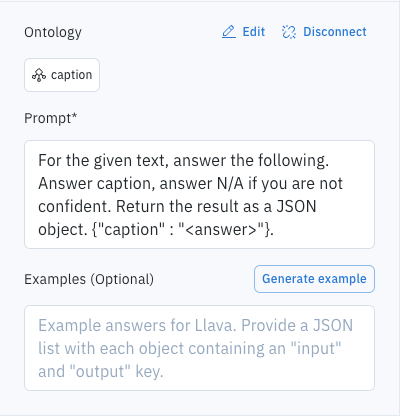
- Edit to manage ontology features for your model run.
- Disconnect to change the selected ontology.
Additional settings
Depending on the model, the task, and your data, additional settings may appear. For example, Confidence threshold appears for models that support that option. Additional settings may also be displayed. Advanced model settings show additional configuration options supported by your model. These often include hints that describe purpose and acceptable value ranges.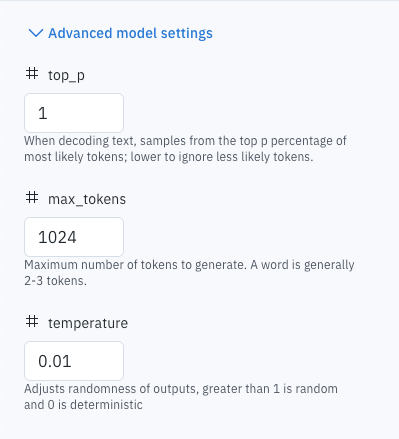
Generate previews
Optionally, you can use Generate preview to verify the results of your current model run settings. This processes your model run against a limited number of data rows (up to five).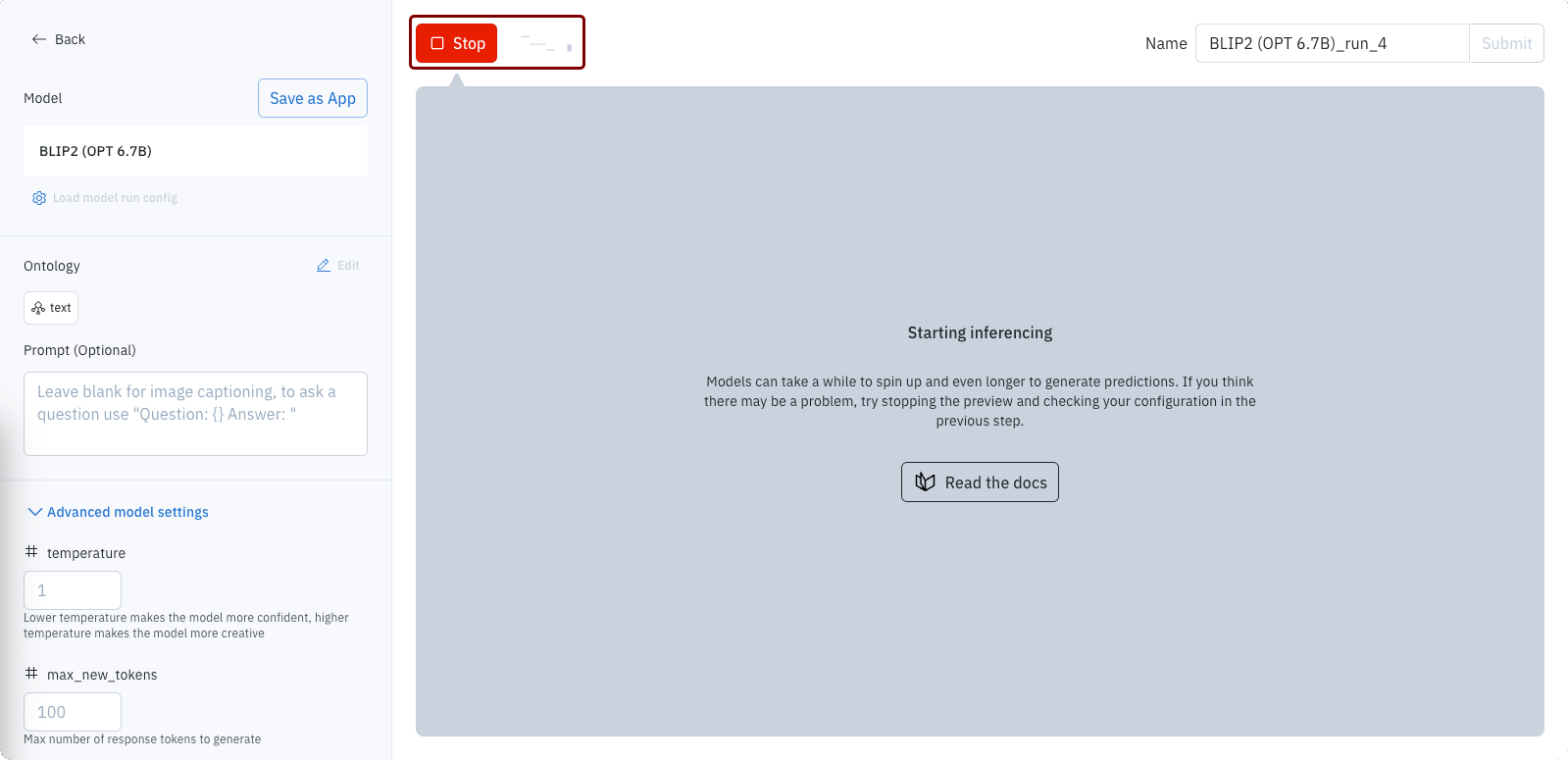
Submit model run
The Submit button appears only when your settings are valid for the selected model, ontology, and underlying data types. For example, you cannot submit a model run for models that require an ontology until you select an ontology. When satisfied with the settings and generated previews, name and submit your model run.