Activate multi-factor authentication
To activate MFA for all users of your Labelbox workspace:- Sign in to Labelbox as a workspace administrator.
- From the account menu, select Workspace settings and then select the Workspace tab.
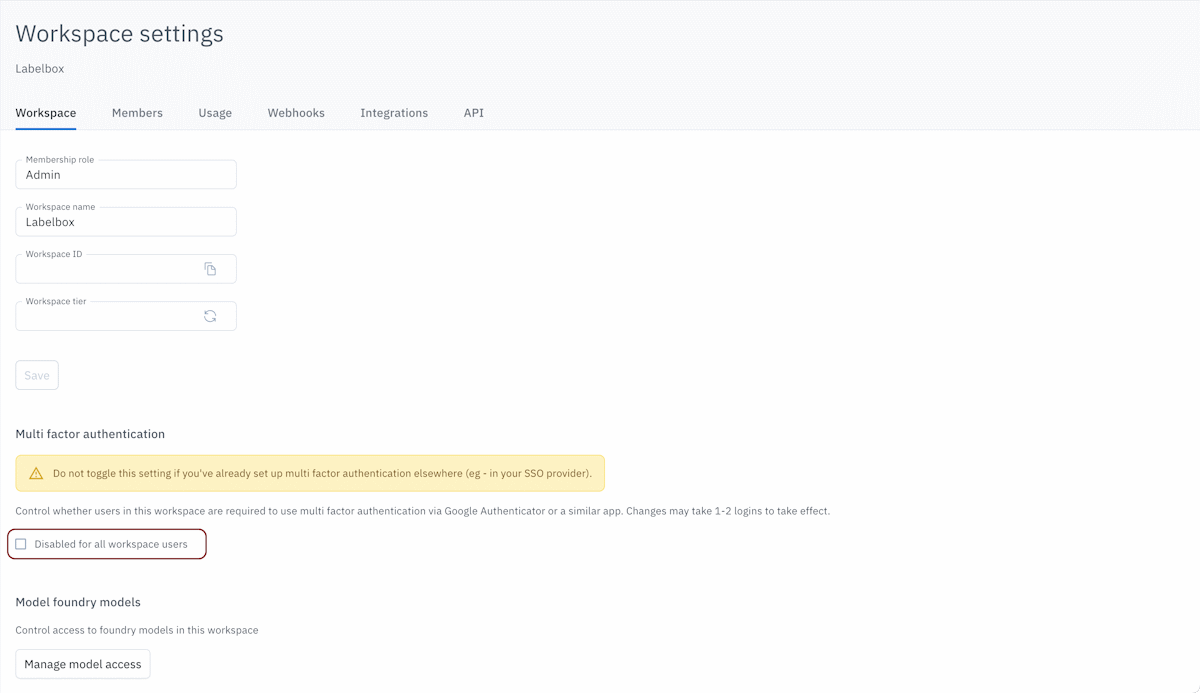
- Locate the Multi factor authentication section and find the Disabled for all workspace users setting. Select this to activate MFA for all workspace users. If a checkmark already exists and the option is titled Enabled for all workspace users, MFA is already enabled.
Labelbox authentication process
When MFA is enabled, you are prompted to enter a code to complete the sign-on process. This code is generated by an authenticator app associated with your credentials. You can associate an app (and device) with your credentials the first time you sign in to Labelbox after MFA is enabled. When you do this, a prompt displays a QR code. Scan this code from an authentication app running on a device typically in your possession, such as a mobile phone. You can use any major authentication app, such as Google Authenticator, Microsoft Authenticator, Twilio Authy, and so on. When you register an authentication app, a code appears in your app. Enter this code into the Labelbox prompt that appears when you sign in to Labelbox. Once MFA is enabled for your account, you will enter a code from your authenticator app each time you sign in to Labelbox.Deactivate multi-factor authentication
To deactivate MFA for all users of your workspace:- Sign in to Labelbox using an account as a workspace administrator.
- From the account menu, select Workspace Settings and then select the Workspace tab.

- Locate the Multi factor authentication section and then find the Enabled for all workspace users setting. Remove the checkmark to deactivate MFA for all workspace users.
Recommendations
When using (or considering) MFA with Labelbox:- Single sign on (SSO) providers frequently offer MFA as part of their service. If you’re using SSO to manage access to Labelbox, we strongly recommend using your provider’s MFA implementation to simplify and consolidate the support process.
- If one of your users needs to reset their MFA configuration, they should not contact Labelbox support directly. Instead, they should contact a workspace administrator. For security reasons, the administrator should confirm the request before contacting Labelbox support.