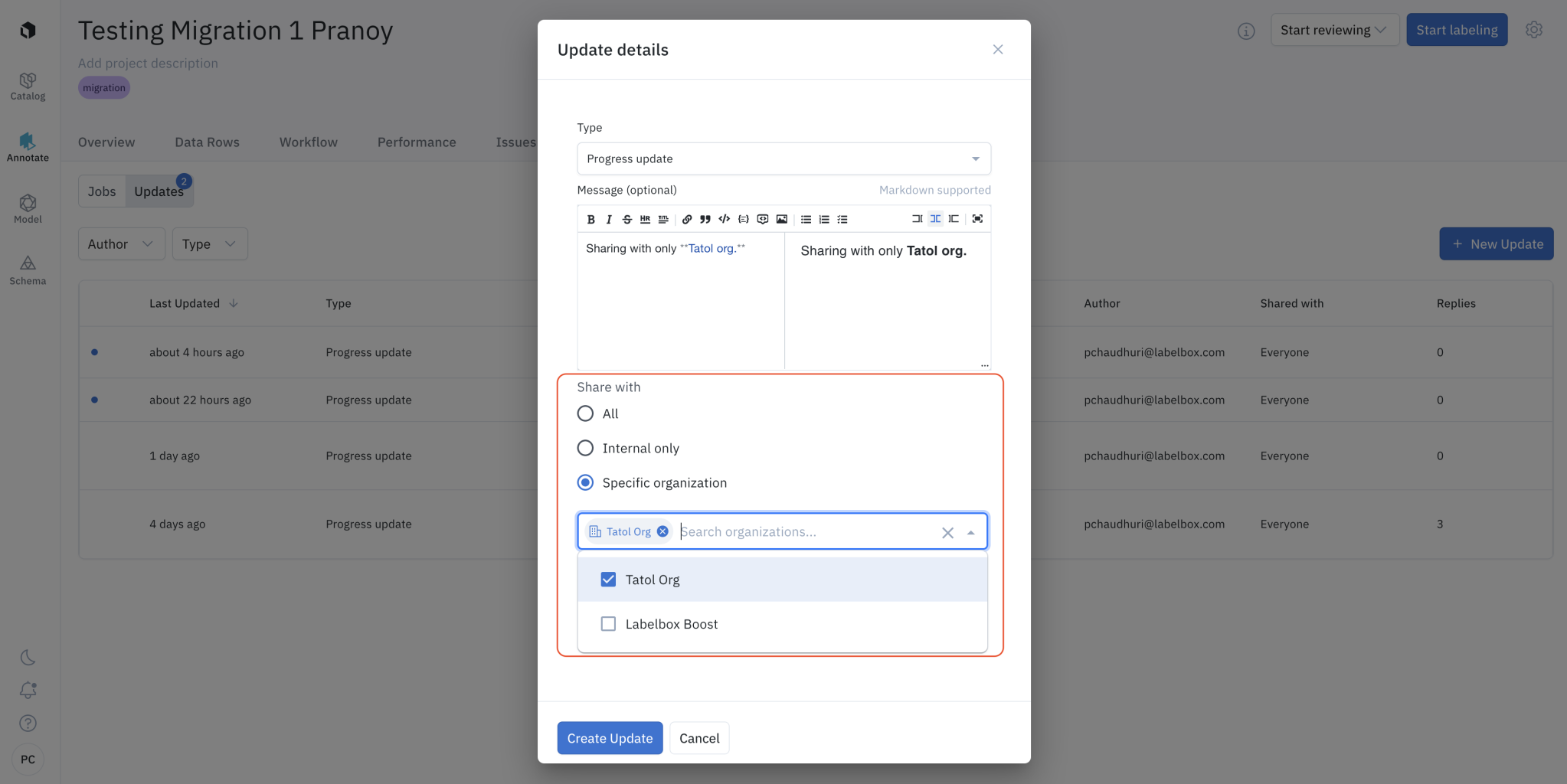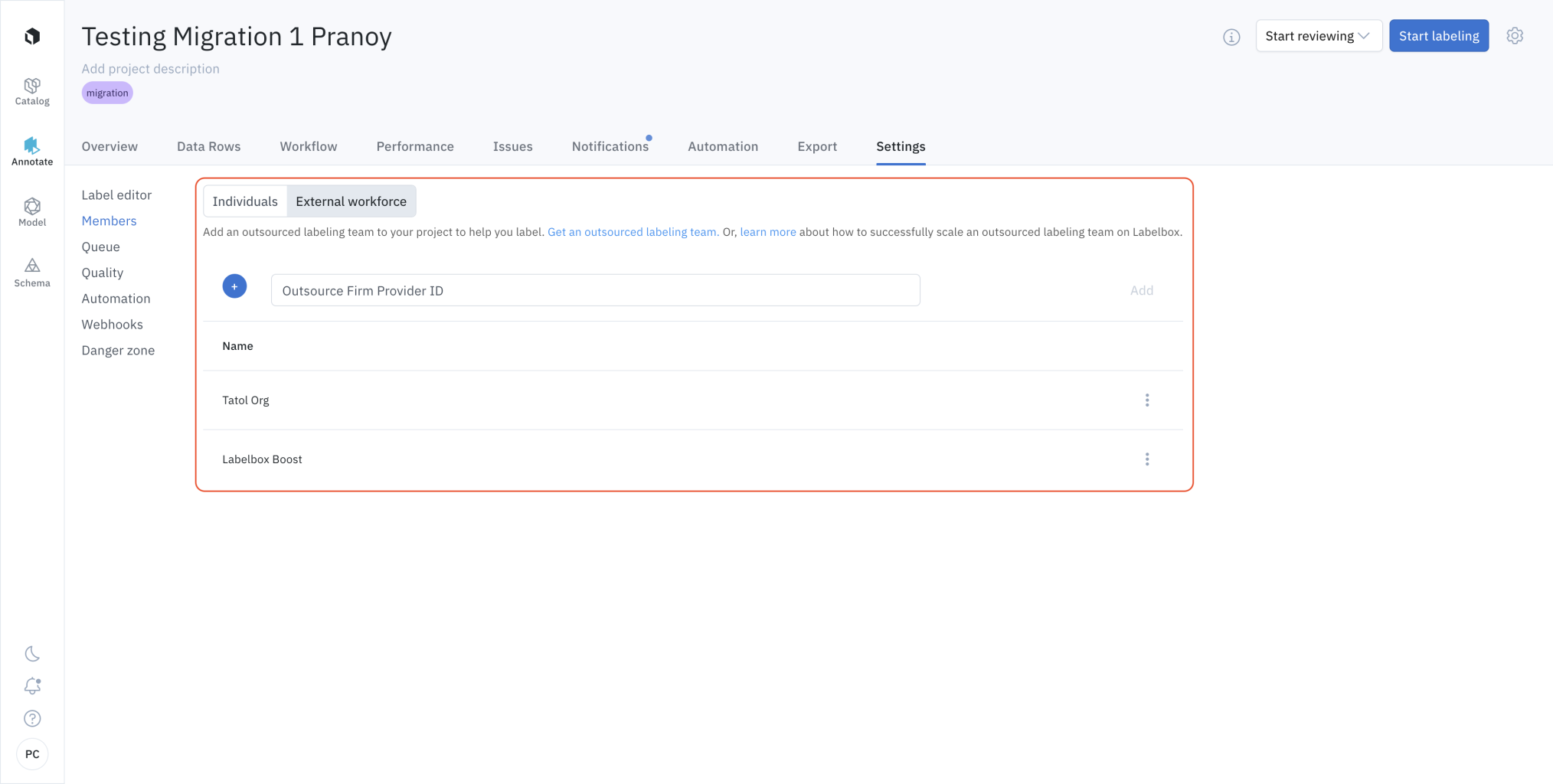
Types of updates
You can find the Updates section in the Notifications tab. The Updates subtab is a central place to coordinate the work between all stakeholders - you, the labeling service admin (optional), and the labeling workforce. Different types of communication happen within a project. Labelbox allows you to create updates specific to some of the most common use cases. This enables better organization and retrieval of updates for your projects with labeling services added. These are the types of updates available:| Update | Description |
|---|---|
| ETA updated | Communicate about any change to the expected closing date of the project. |
| Instructions updated | Notify the labeling team, including the labeling service admin and the labeling partner, of changes you make to the instructions. |
| Status Change | To better understand the status of workforce projects assign these notifications. This includes; Workforce Added, Workforce Requested, Completed, Delayed, and Paused. |
| Issues | Notify the labeling team, including the labeling service admin and the labeling partner, of labeling issues you see in your project. |
| Progress update | Communicate a progress update on the project. |
| General | Communicate use cases that are not applicable to any of the above update types. |
Create an update
To create an update, click on the New update button. Next, select the Type from the dropdown and provide more details in the Message (optional) section. Remember that being specific about the Type will improve organization and make it easier to retrieve the information later.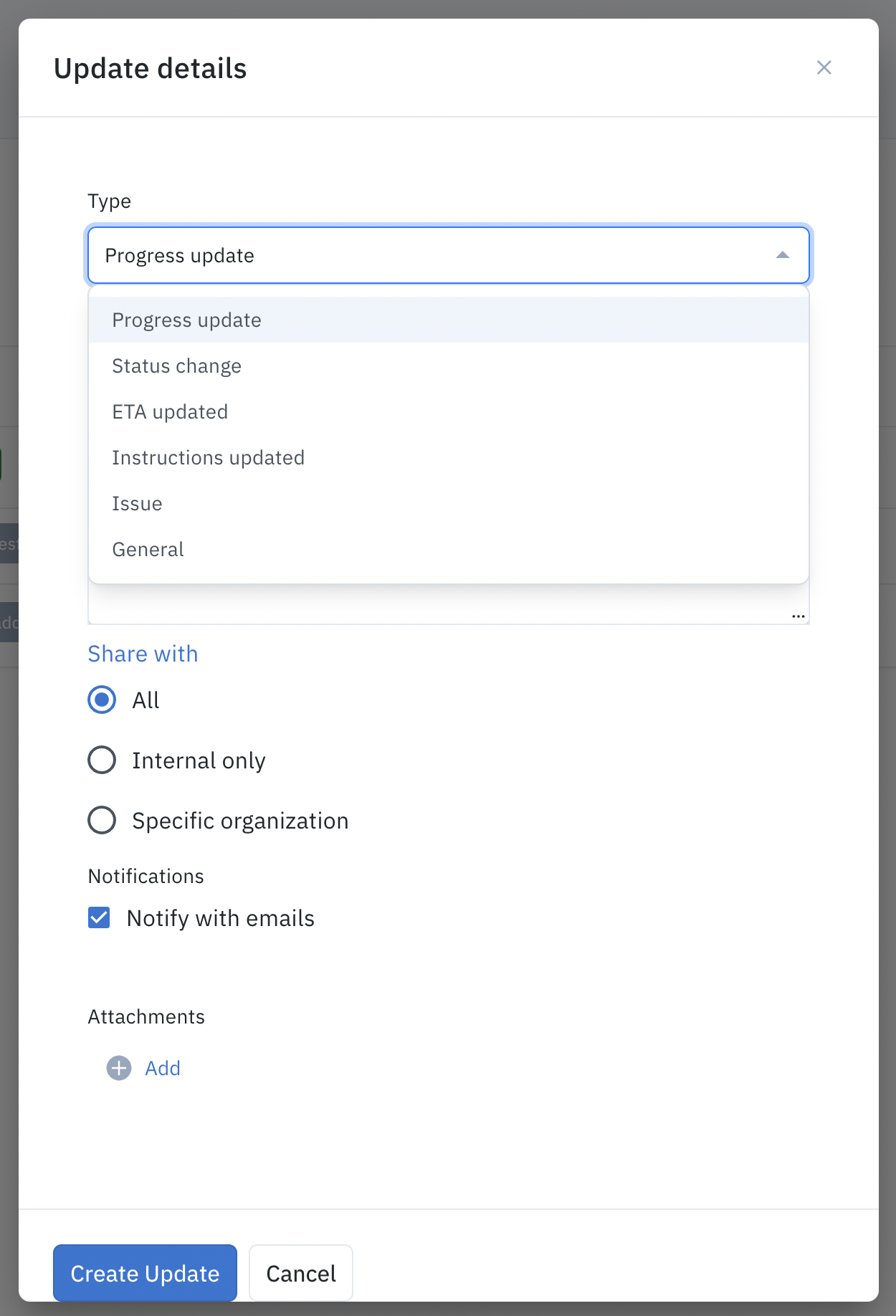
Set up for notifications
Markdown support
The text field in the update creation/modification flow supports markdown for easy text formatting. The full-screen option highlighted in the screenshot allows a more accessible view of the editing experience in the split view.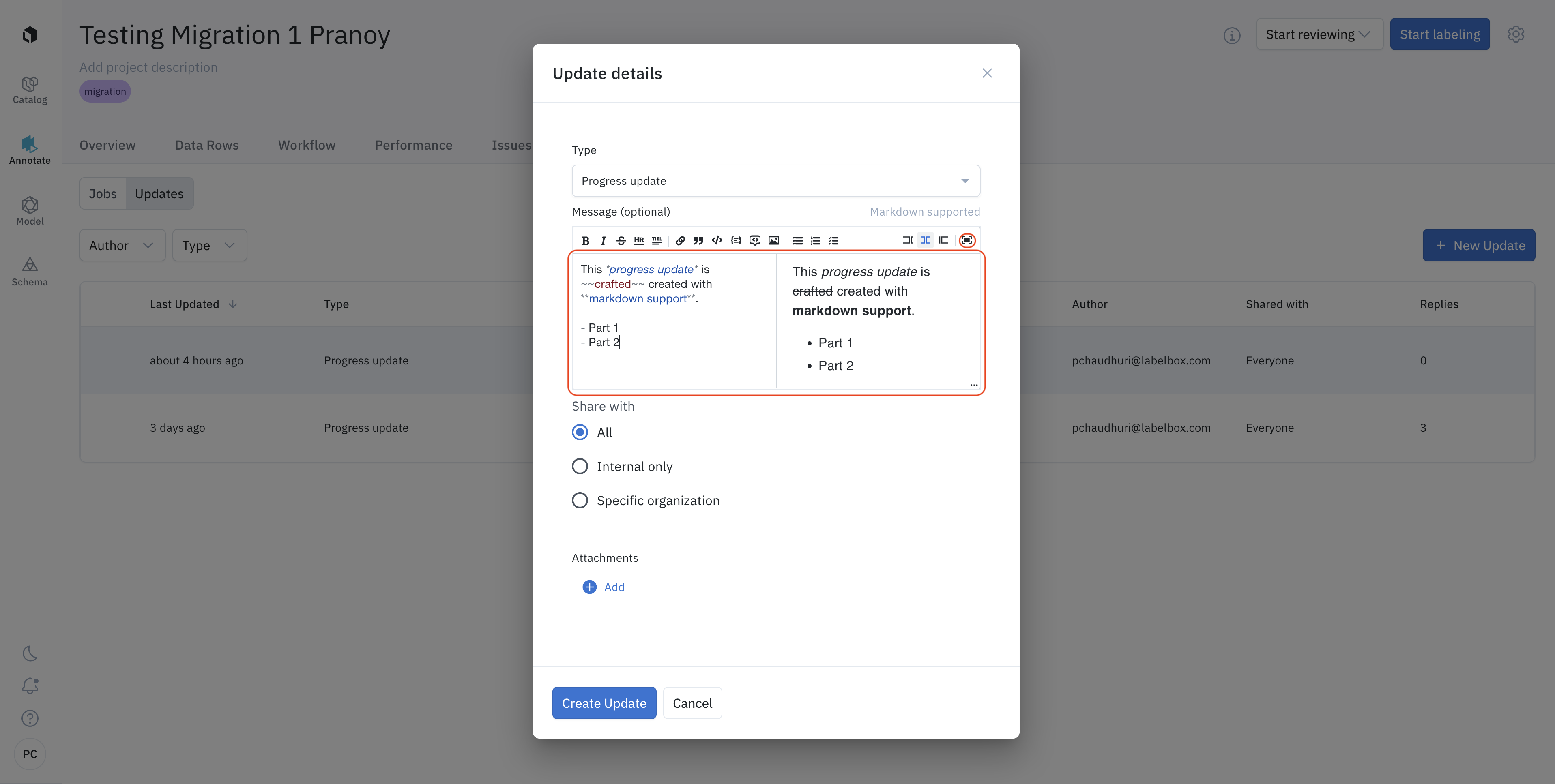
View an update
The Updates tab provides a list of all the updates on a project. To view details on an update, click on the row pertaining to the specific update.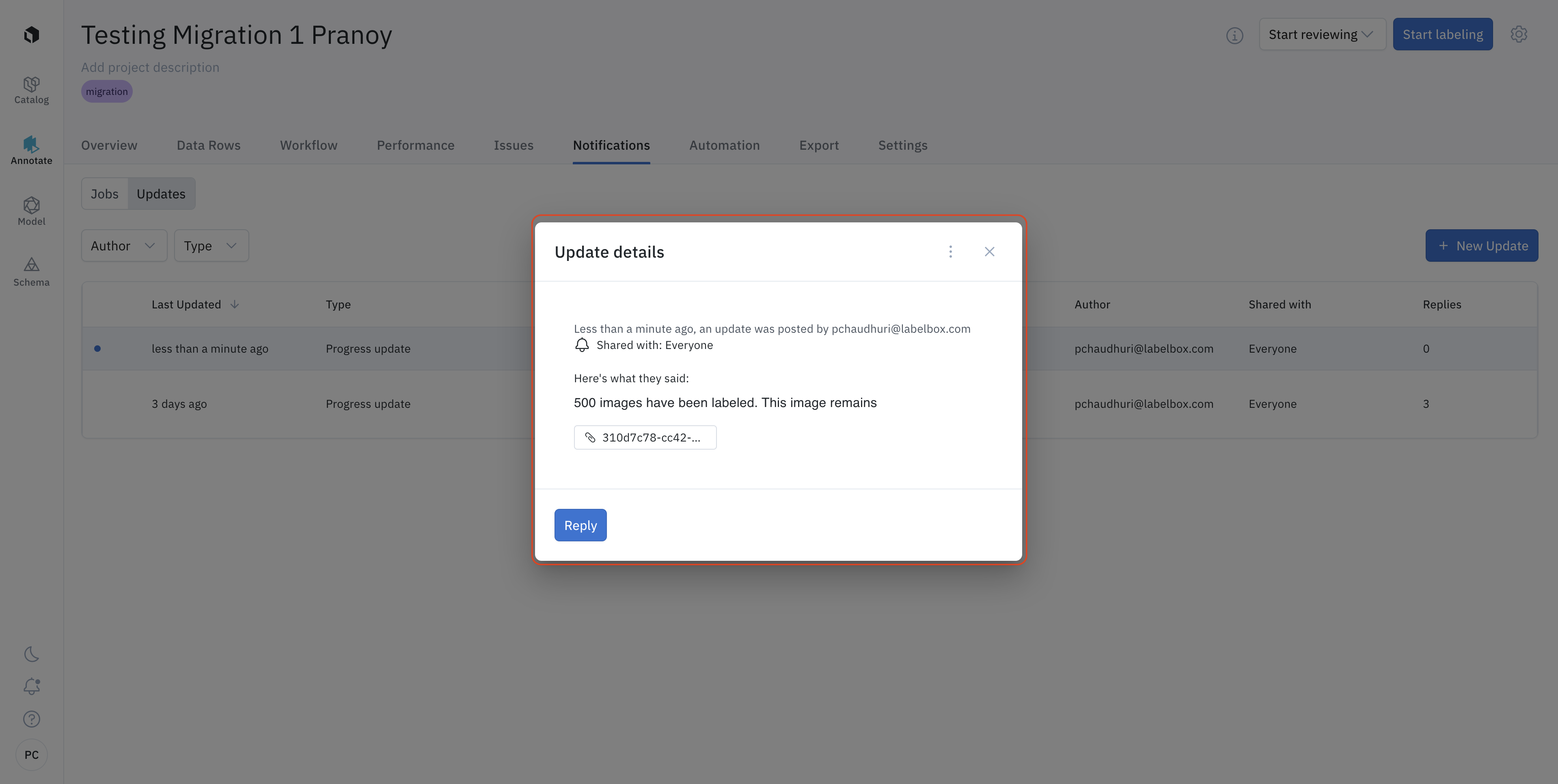
Email notifications
Once you are added as an admin to the project, Labelbox automatically sends you email notifications for every update that gets posted. The emails are from [email protected], and the email subject will contain the project name so that notifications from different projects will automatically get sorted into unique email threads.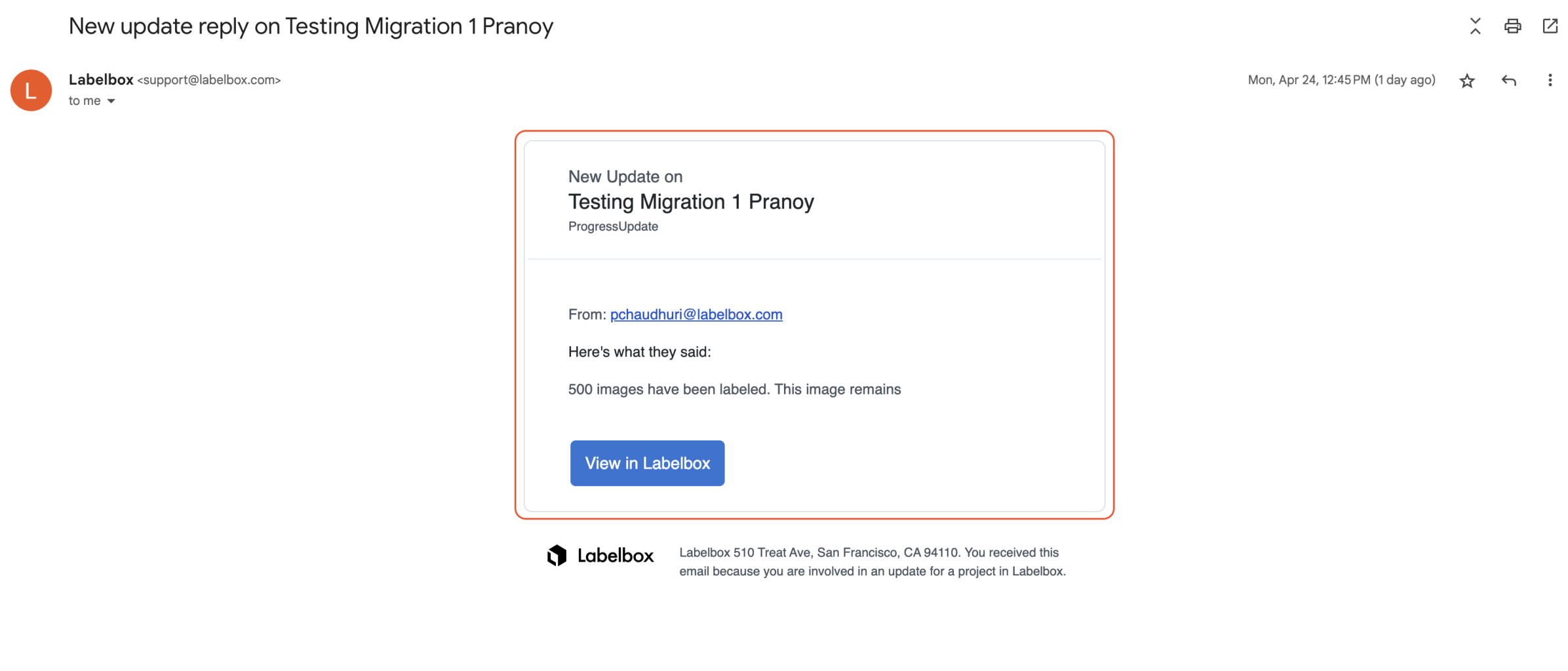
Reply to an update
Once a new update is created, you can reply to the same update. This will add it as an additional reply to the thread. You can reply to updates to close the thread or ask additional clarifying questions.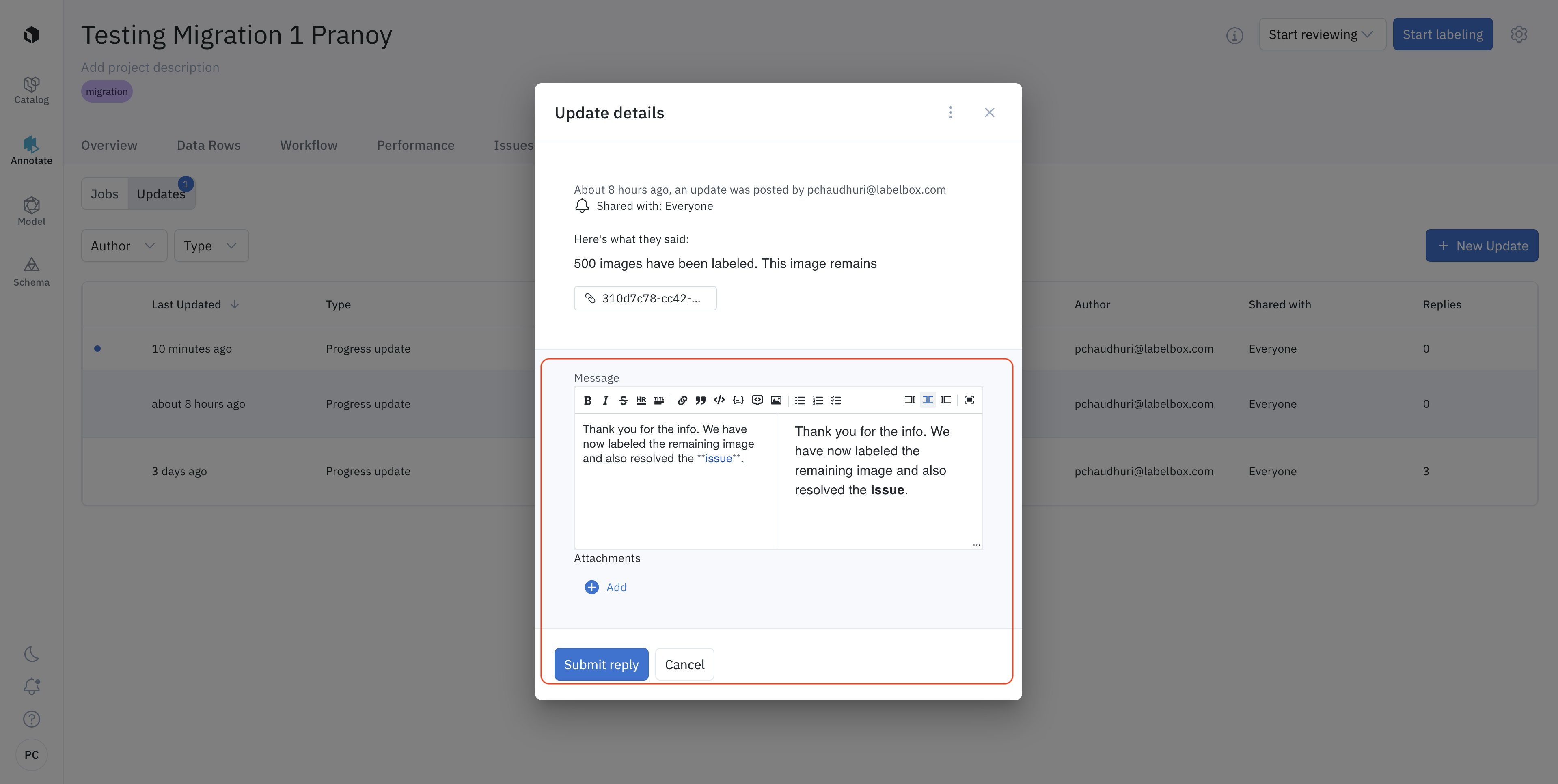
Retrieve updates
To enable easy retrieval, the Updates tab comes with two filters:- Author: filters by the email address of the party creating the update
- Type: filters by the update type
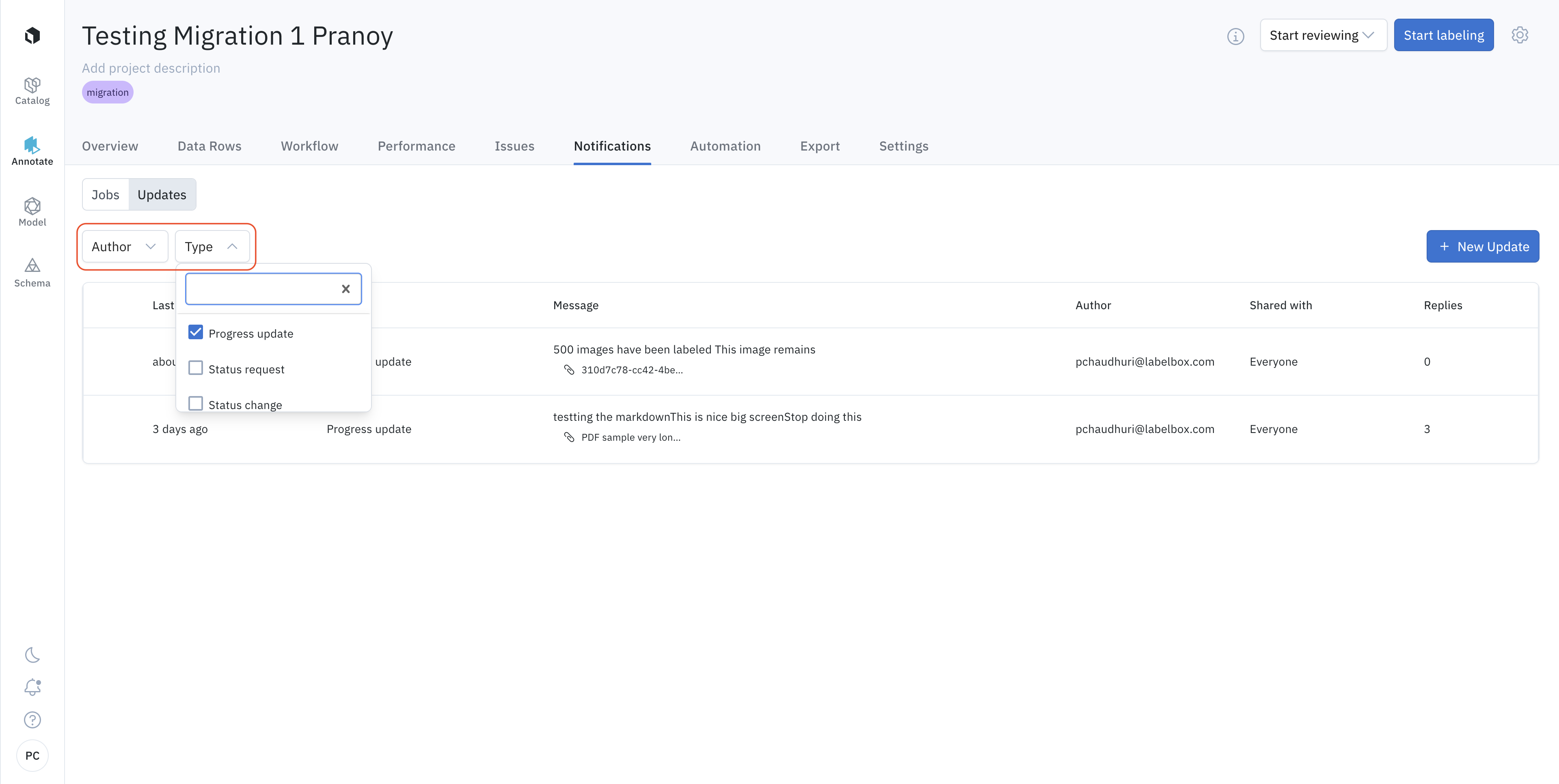
Unread updates
For better awareness of updates that have not been viewed or addressed, Labelbox tells you when a project has unread updates with an unread indicator.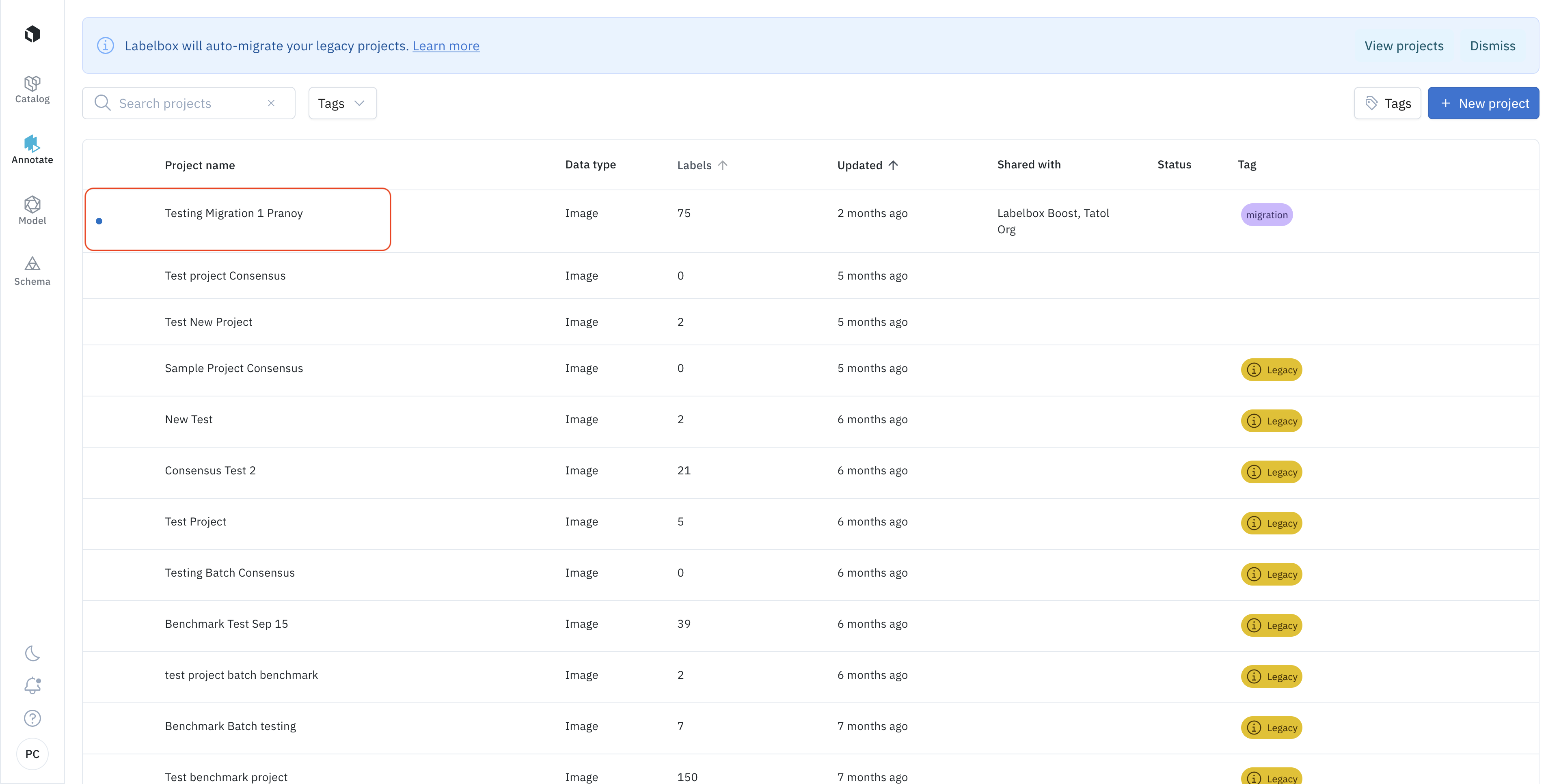
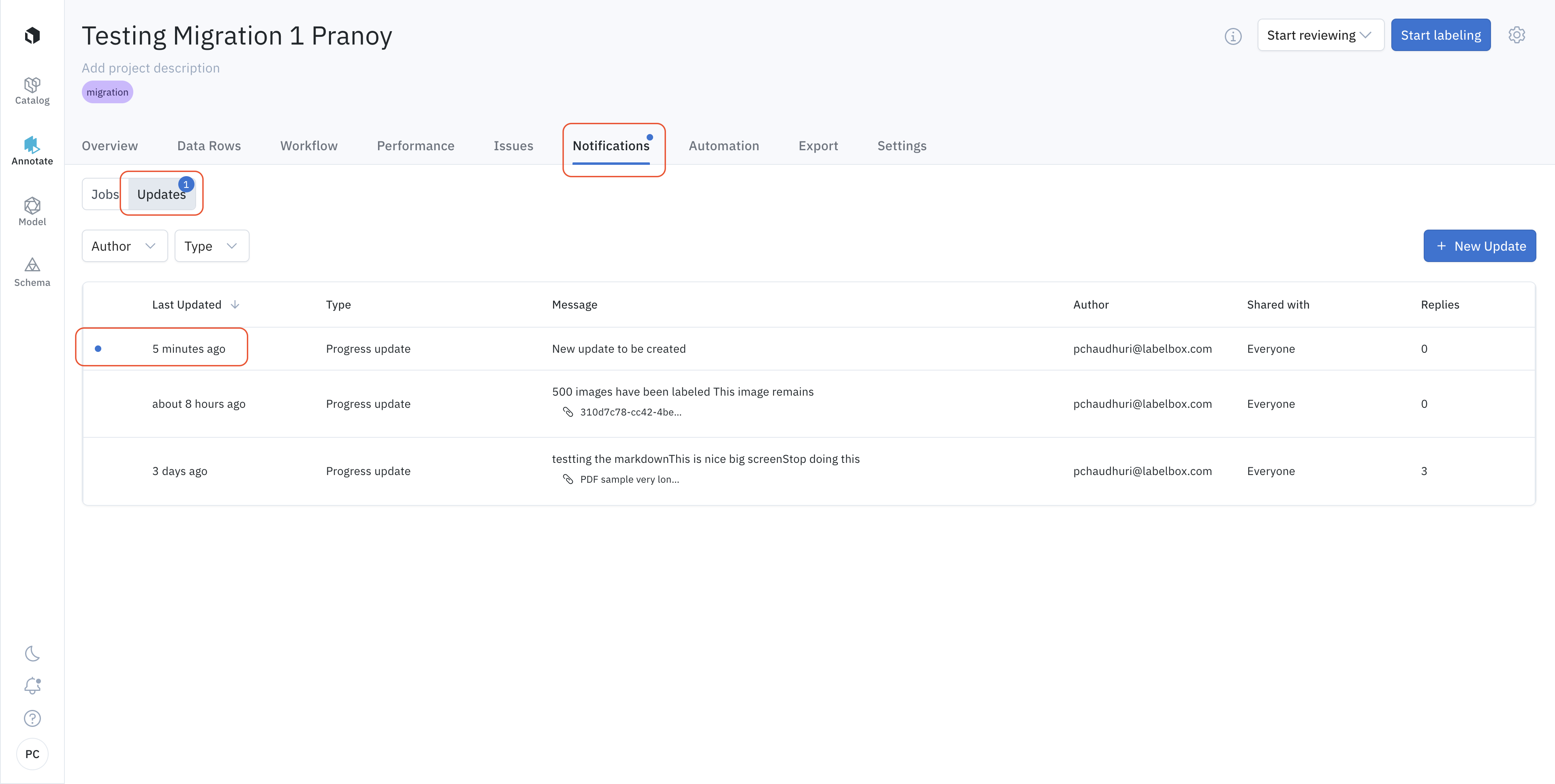
Sharing an update
If a project is not shared with any external org, two sharing options are available:- All - this will make it available for all organizations added to the project (it will enable this update for external organizations added in the future)
- Internal only - this will always make it private for your organization, meaning no other organizations (even those added later) will have access to this update
- All - this will make it available for all organizations added to the project (it will enable this update for current external organizations and those added in the future)
- Internal only - this will always make it private for your organization, meaning no other organizations (even those added later) will have access to this update
- Specific organizations - you can select specific organizations that will have access to it (your organization is always included).