Most used annotations
We recommend putting your most-used features at the top of your ontology. That way you can use the dedicated tool hotkeys to label the first 9 objects in your ontology.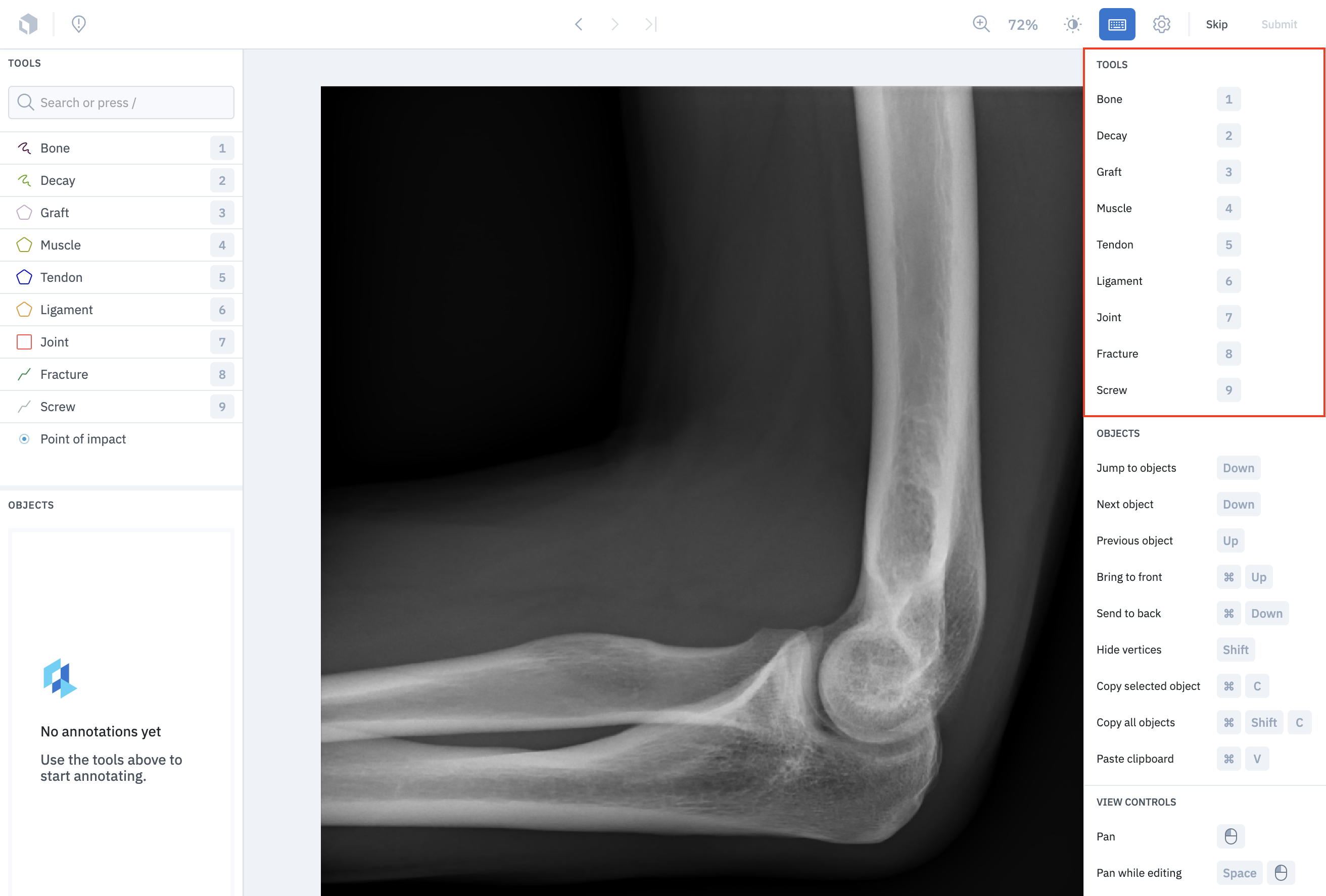
Objects
| Function | Hotkey | Description |
|---|---|---|
| Jump to objects | Down | Select the next object in the Objects panel. |
| Next object | Down | Select the next object in the Objects panel (same as above). |
| Previous object | Up | Select the previous object in the Objects panel. |
| Bring to front | Cmd/Ctrl + Up | Bring the annotation to the foreground. |
| Send to back | Cmd/Ctrl + Down | Send the annotation toward the background. |
| Hide vertices | Shift | Hide the vertices on a polygon or polyline object. |
| Copy selected object | Cmd/Ctrl + C | Copy the selected object. |
| Copy all objects | Cmd/Ctrl + Shift + C | Copy all objects in the current view. |
| Paste clipboard | Cmd/Ctrl + V | Paste the contents copied to the clipboard (one or multiple objects). |
View controls
| Function | Hotkey | Description |
|---|---|---|
| Pan | Click + Drag | ”Grab” the image and reposition it on the Editor stage. |
| Pan while editing | Space + Click + Drag | ”Grab” the image and reposition it on the Editor stage while you are in the middle of creating an annotation. |
| Zoom in | Z + Click | Zoom into the image. |
| Zoom out | Option/Alt + Z + Click | Zoom out of the image. |
| Zoom to fit | Shift + Z | Automatically adjust the zoom level so the image fits centered on the Editor stage. |
| Zoom to 100% | Shift + 0 | Returns the view of the image to 100% zoom level. |
| Increase brightness | = | Increase the brightness of the image in the Editor stage. |
| Decrease brightness | - | Decrease the brightness of the image in the Editor stage. |
| Increase contrast | Shift + + | Increase the contrast of the image in the Editor stage. |
| Decrease contrast | Shift + _ | Decrease the contrast of the image in the Editor stage. |
| Increase opacity | [ | Increase the opacity of the image in the Editor stage. |
| Decrease opacity | ] | Decrease the opacity of the image in the Editor stage. |
| Toggle object titles | . | Show the annotation names over each annotation on the image |
| Toggle annotations | Shift + S | Hold to hide all other annotations on the image other than the one you have selected. |
Drawing tools
| Function | Hotkey | Description |
|---|---|---|
| Pen tool | P | Select the pen tool for drawing a segmentation mask free hand or point by point. |
| Brush tool | B | Select the brush tool. |
| Auto segment: Box | R | Select box mode for using AutoSegment 2.0, powered by Meta’s SAM. |
| Auto segment: Hover and click | T | Select hover and click mode for using AutoSegment 2.0, powered by Meta’s SAM. |
| Fill tool | I | Use this tool to segment all other pixels in the image that have not yet been segmented. Useful for labeling backgrounds. |
| Erase mode | Opt | Switch the selected drawing tool to erase mode. |
| Draw over existing objects | D | Draw over existing segmentation masks with the selected pen tool. When active, the mask being drawn will claim the selected pixels that belonged to an existing mask. |
| Undo | Cmd/Ctrl + Z | Undo an action. |
| Redo | Cmd/Ctrl + Shift + Z | Redo an action. |
General
| Function | Hotkey | Description |
|---|---|---|
| Toggle this menu | Cmd/Ctrl + / | Hide/show the keyboard shortcuts menu. |
| Submit | E | Submit a label. |
| Save | E | Save when annotations exist on a submitted label. |
| Skip | Q | Skip a label. |
| Complete shape | F | Complete the annotation shape. |
| Delete | Backspace | Delete the annotation. |
| Deselect | Esc | Deselect an annotation |
| Next list item | Tab | Next item on the list you are on. |
| Previous list item | Shift + Tab | Previous item on the list you are on. |
| Filter | \ | Filter |
| Issue | X | Create an issue. |