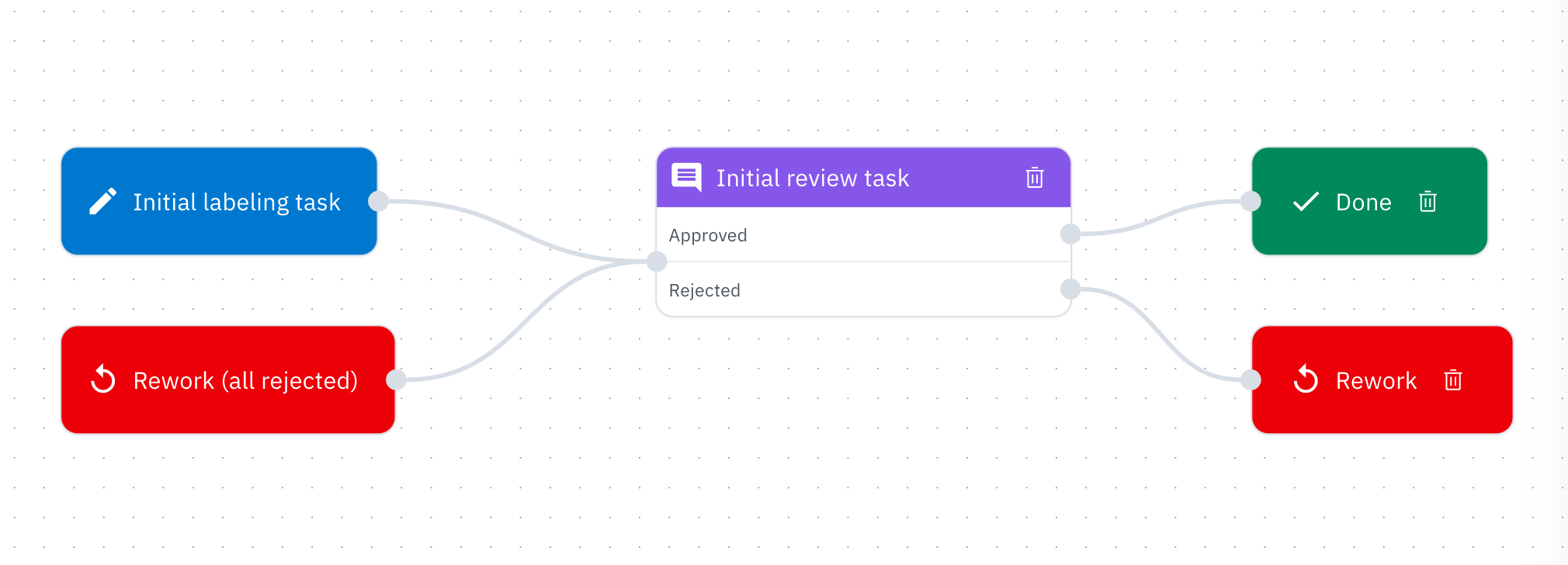
Default workflow in the editor
Default workflow tasks
The default workflow has the following four tasks:- Initial labeling task: reserved for all data rows that have been queued for labeling
- Initial review task: first review task for data rows with submitted labels
- Rework task: reserved for data rows that have been rejected. All data rows rejected at any of the intermediate review tasks are automatically sent to the Rework task without manual intervention.
-
Done task: reserved for data rows that have either:
- Moved through their qualified tasks in the workflow
- Didn’t qualify for any of the tasks
Workflow statuses
A workflow status represents the current state of a data row within the workflow. A data row can have the following statuses:| Status | Definition |
|---|---|
| To label | Data rows that have less than the number of required labels associated with them. In other words, these are data rows that have no labels (if they are non-consensus or non-benchmark data rows). For consensus or benchmark data rows, these would be data rows with less the number of required labels, for example, two labels created when the data row needs three labels for completion. |
| In review | Data rows that are in one of the review tasks within the . |
| In rework | Data rows that are in the rework task within the workflow. |
| Done | Data rows that have all required labels completed and have passed through all review steps within the workflow. |
Reduced set of statuses
If a project does not have Workflow set up, the only statuses that will show on the data rows tab are:- Unlabeled when the data row has no labels associated
- Labeled when the data row has at least one label associated
How data rows move through the workflow
A project workflow is similar to a conveyor belt, where data rows move along sequentially through the tasks like checkpoints. Here is how a data row moves through a workflow.- If a data row fits the filtering criteria for a review task, the data row will enter that review task. Then, there are two possible outcomes: a. The data row gets an Approve review and goes on to the next task. b. The data row gets a Reject review and gets directed to Rework (all rejected).
- If a data row does not fit the criteria for a review task, it automatically gets passed to the next review task until it reaches a task that does fit the criteria.
- Once a data row is modified/reworked in the Rework (all rejected) task, it goes through each task in the workflow that fits the criteria.
Create new tasks
You can create custom review and rework tasks in addition to the default Initial review task and Rework task in your workflow. To add a custom task, click the + button, then select Step > Review task or Custom rework task. In the task configuration settings, add the following:- Task name: A high-level description of the review task
- Instructions: Instructions on how to review data rows for this particular task
- Group Assignment: Groups assigned to the review task
Add filtering logic for tasks
You can define filtering logic that determines whether a data row enters a custom task. This logic appears as a separate node in the editor and is configured independently from the task itself, making it easier to manage complex workflows and reuse logic across tasks. To add logic, click the + button, then select Step > Logic. In the logic configuration settings:- Click + to select one or more filters that determine whether data rows qualify for the task.
- Select All or Any to define whether the logic is met when all or any of the filter conditions are satisfied.
| Filter | Description |
|---|---|
| Labeled by | The user who labeled the data row |
| Annotation | The label added to the data row |
| Labeled at | The date range for when the label is added |
| Consensus average | A range of average label-level consensus scores |
| Feature consensus | A range of average feature-level consensus scores. Can select more than one feature schemas in the ontology. |
| Dataset | The dataset where the data row comes from |
| Issue category | The issue category of issues on the data row |
| Batch | The batch where the data row is sent |
| Metadata | The non-annotation metadata information on the data row |
| Model prediction | The Foundry model predicted label of the data row |
| Labeling time | The labeling time spent on the data row |
| Review time | The review time spent on the data row |
| Natural language | A natural language expression and confidence score range matching data rows with similar vector embeddings. |
| Label feedback | The label feedback score range |
| Sample probability | The likelihood of a data row being included in the task. For example, a sample probability of 40% means each data row that meets the other filters has a 40% chance of being included in the task. |
How Sample probability works with other filters
Sample probability is processed after all other filters. It’s a probability, not a guarantee, so it’s possible that none or only a few data rows are included for the task, even if many data rows meet the other filters.Connect logic to tasks
After creating custom review or rework tasks and the entering logic, arrange and connect them in the workflow:Add multiple terminals
Terminal nodes represent the default Rework and Done tasks. You can create multiple terminal nodes on the editor instead of connecting everything to a single Rework or Done node, making your workflow easier to read and visually cleaner. Adding multiple terminals does not create additional tasks and is purely for improving the visual layout.Modify workflows
Workflows are designed to be highly configurable, giving you the flexibility to optimize your QA process.Modify tasks and logics
To modify a task or logic, select the node in the workflow editor to open its settings. To delete a node, click the trash can icon on the node.Modify node connections
To change the connections between tasks and logic, select the flow arrow connecting two nodes. Drag it to a different node to reconnect or click the trash can icon to delete the connection.View data rows in each status
To view the breakdown of data rows in each workflow status, click the info icon next to the editor.Work on a task
- To see the data rows in a given task, select the task node and click View data.
- To start working on a review task, click on the task and click Start reviewing in the task details to the right.
- This will open another browser where you can review assets with Approve and Decline reviews on a data row. Approved data rows will move to the next applicable review task, while declined data rows will move to Rework.
Reject & rework data rows
The rework flow is designed to automate the flow of specifying which data rows need to be fixed. The Move to task button allows you the flexibility to maintain a structured workflow while being able to manually move data rows to another task, if necessary. Moving data rows to different tasks in a single bulk action is also covered in the audit logs. Send a single data row to rework- Select the task on the Workflow tab
- Click Start Reviewing
- Click Reject on the data rows you want to send to rework. All rejected data rows are automatically sent to the Rework task.
- Go to the Data rows tab
- Use the filters to specify the task the data rows are in
- Select a set of data rows (max 10,000 at a time)
- From the dropdown, select Move to task & select Rework
Create an ad-hoc review task
In addition to the structured workflow, sometimes it can be helpful to conduct ad-hoc reviews to get a regular pulse check on the quality of the annotations from your project. However, all reviews must be done through workflows, so you must create another task and add it to your project’s workflow. Even with a structured workflow, this allows you to flexibly do ad-hoc reviews and keep track of them in an audit trail.- Click on the New task button.
- Customize the filters, if any.
- Go to the Data rows tab.
- Select data rows in bulk and select Move to task.
- Go back to the Workflow tab.
- Click on the ad-hoc task you created and click Start Reviewing.
Moving through tasks with benchmarks
At any stage of the project, if a label on a data row is set as a benchmark, the data row (and thus any current and future labels made on the data row) will move to the Done task until the benchmark status is removed from the label.If you are trying to review a data row with a benchmark label, remove the benchmark from the label and then proceed to move the data row to the appropriate task.View audit logs
The audit logs allow admins to know the entire set of events that happened on a data row after it was labeled. Labelbox automatically creates this audit log for all data rows that enter the workflow. The purpose of the audit log is to help you understand the complete journey of each data row, especially when you need to investigate the review history of a particular data row or set of data rows.- From the Workflow tab, click on a task. This will open another browser where you can see the data row.
- Click on the clock icon.