- You’ve identified an edge case that your model struggles to predict and you only need to label the data rows that contain that specific scenario.
- You need a large amount of training data and it is too much work for one labeling team. You can create separate projects that reference the same ontology and distribute the labeling work across multiple teams.
- You have highly specialized labeling teams that are trained to annotate specific data modalities (e.g., images and text). In this case, you can create separate projects and tailor the ontology to label those data types specifically.
Create a project
To create a project, please view the dedicated documentation page here.Project overview tab
The Overview is the first tab that you land on when you click on any project. This tab is designed to provide a quick glance at the most important statistics of your project. The overview tab is divided into three parts:- Labeling progress: This section provides a list of all statuses in a project and a count of data rows in each status. It also provides a count of the issues.
- Labeling and workflow tasks: This section lists all the tasks in the project, including the Initial labeling task, the Rework (all rejected) task, and all review steps.
- Analytics view for annotations: This section lists all the features in a project along with the count of annotations for each.
Labeling progress
This section provides a simplified set of counts based on the set of statuses in a project. These statuses are a summary view reflective of a project’s and provide general insight into the project’s state. See the documentation on Workflows for more information.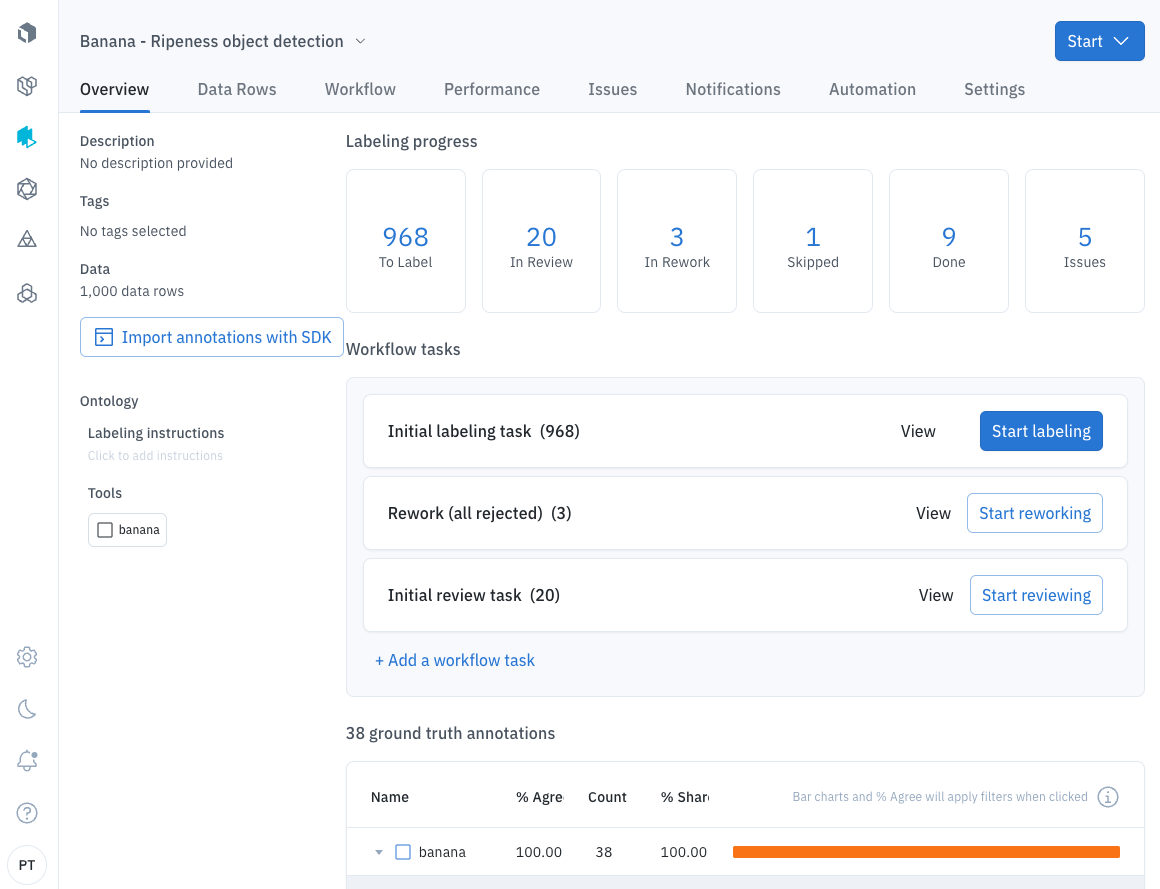
| Status | Description |
|---|---|
| To label | Data rows that don’t have all of their required labels yet (this excludes skipped data rows). |
| In review | Data rows that have been labeled. |
| In rework | Data rows that have been labeled or skipped and currently are in the rework task. |
| Skipped | Data rows that have been skipped. |
| Done | Data rows that have passed through all review and rework stages in the workflow. |
| Issues | Count of total issues in the project. |
Labeling and workflow tasks
This section provides a list of all tasks in the project and and associated count of data rows currently in the task.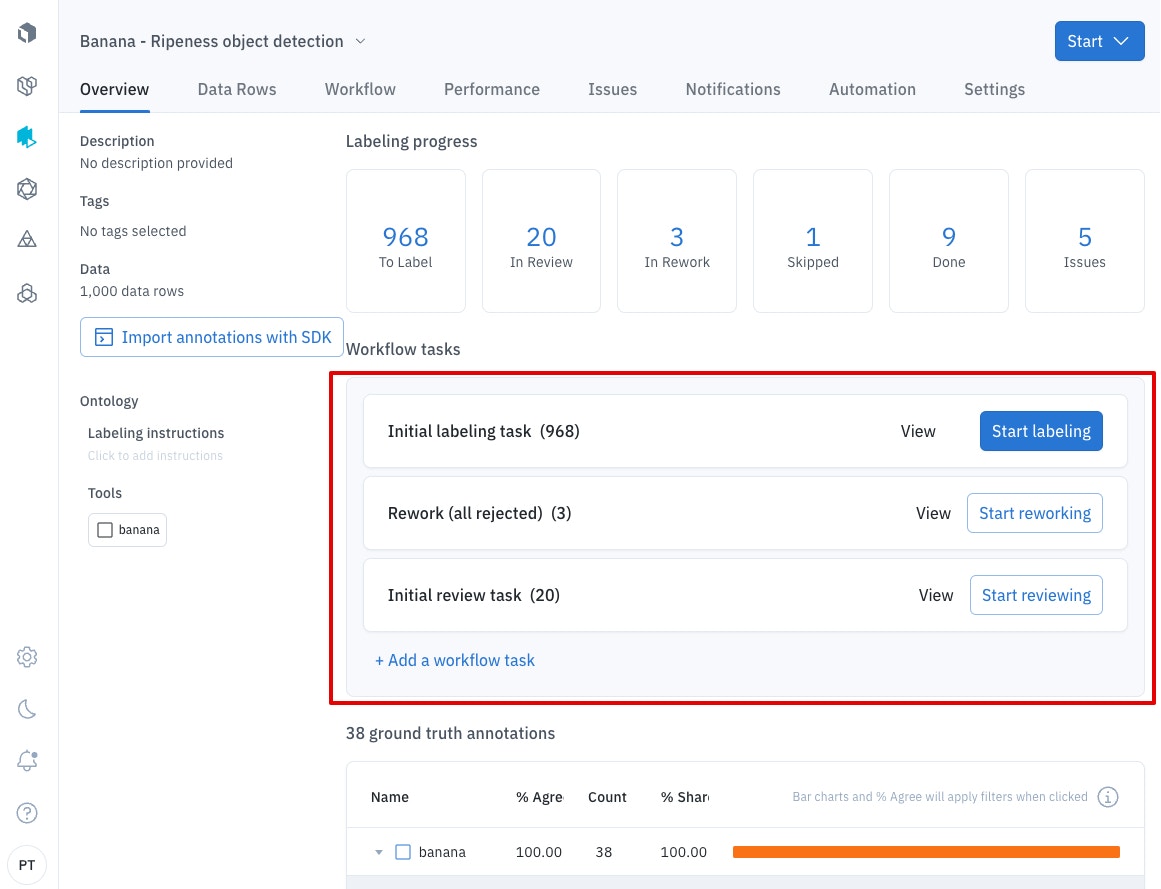
| Task name | Description |
|---|---|
| Initial labeling task | Task reserved for all data rows that are in the process of being labeled. |
| Rework | Task reserved for all data rows that are in the process of being reworked, either after being rejected or explicitly moved to rework from another task. |
| Initial review task | Task reserved for data rows that have been submitted and need review. |
Analytics view for annotations
This view provides the prevalence of different features within the project across data rows.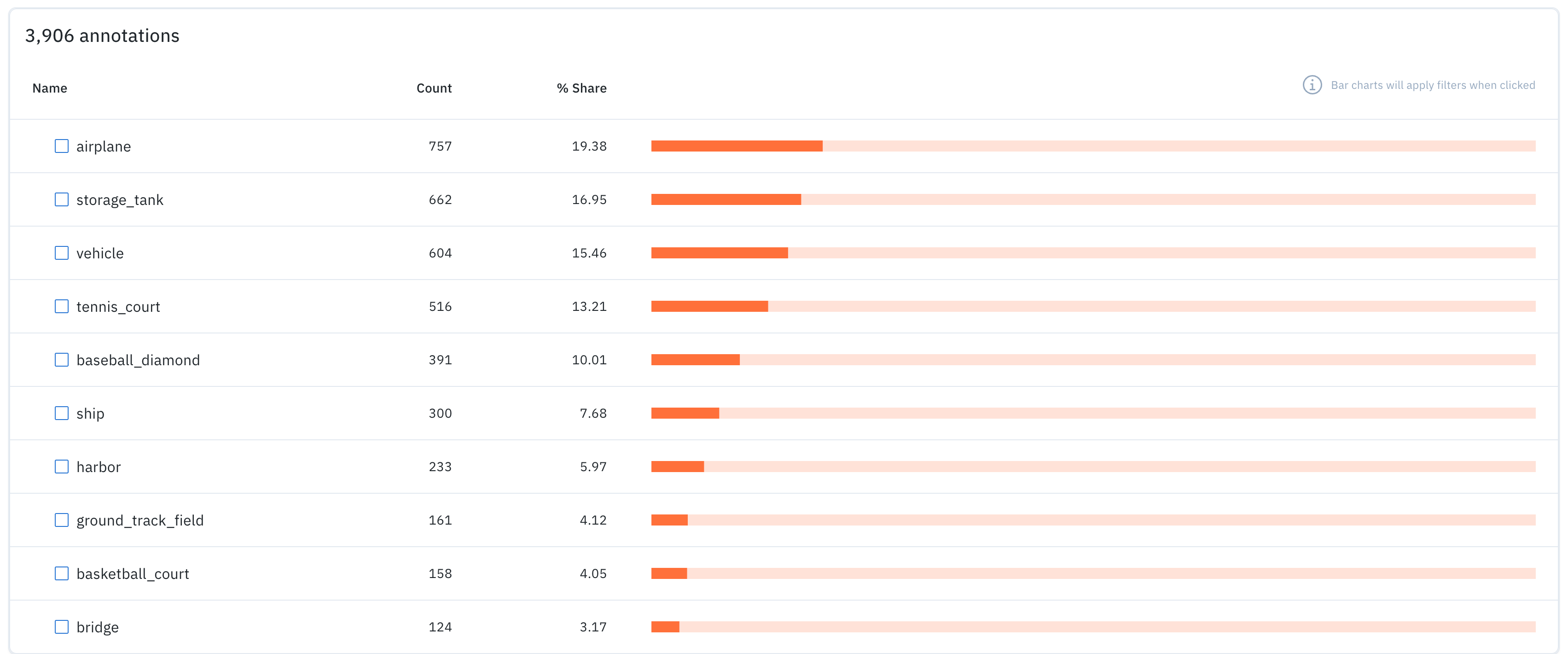
- Name of the feature.
- Count of data rows that contain the feature.
- % Share indicating the percentage of data rows that contain the feature.
- A horizontal bar chart that depicts the percent share. You can also click the bar to navigate to a filtered view of the data rows tab including only the data rows that contain the relevant feature.