- Generate off-the-shelf embeddings for similarity search and the projector view
- Extract media attributes (e.g., width and height of an image, frame count of a video)
- Convert your data to a standard format (e.g., geospatial TIF data)
Large files
Large files such as TIF, Video, and Audio can take a few seconds to process.Processing states: processing, success, failure
| State | Description |
|---|---|
| Processing | A data row ingested is initially in the processing state. The data row will remain in the processing state until it is fully processed. |
| Success | The processing of a data row will either succeed or fail. A success state indicates that the data row processing was successful. If the data row processing was successful, the data row shows up in your Catalog dataset. The data row can now be used to achieve any workflow in Labelbox. |
| Failure | The processing of a data row will either succeed or fail. A failure status indicates that the data row processing has failed. If the processing of the data row fails, the data row will have a processing issue. It could be an error or a warning. Processing issues help you identify problems with your ingested data early on. Data rows with issues will be caught during ingestion, rather than later in downstream workflows. For example, a data row with a processing issue, will not appear in the Catalog. Hence, it cannot be sent to labeling from the user interface. |
View processing data rows
In Catalog, you can see which datasets with processing data rows. In the left panel of the Catalog tab, you can see which datasets have a processing icon.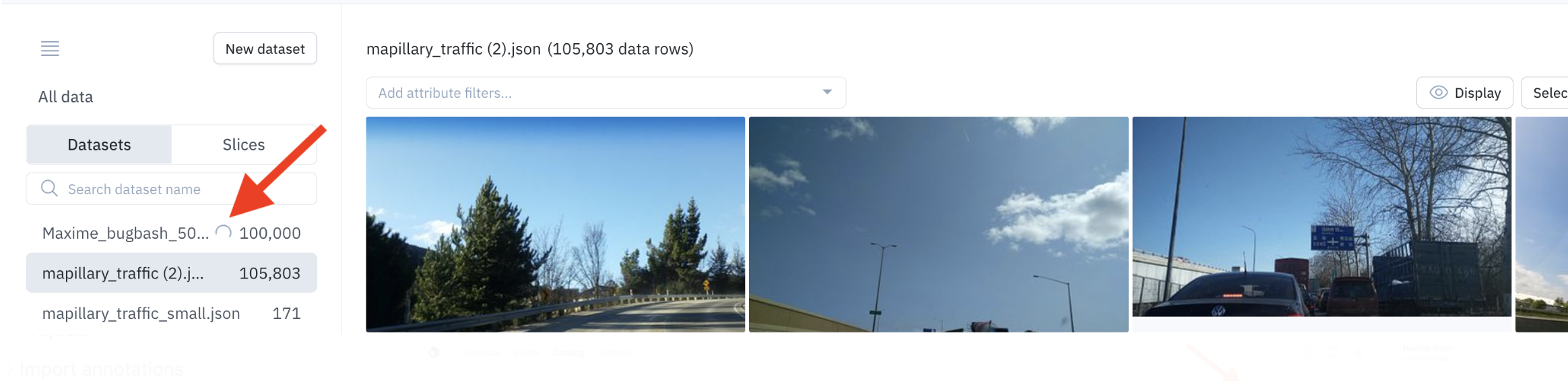
This dataset has some data rows that are being processed
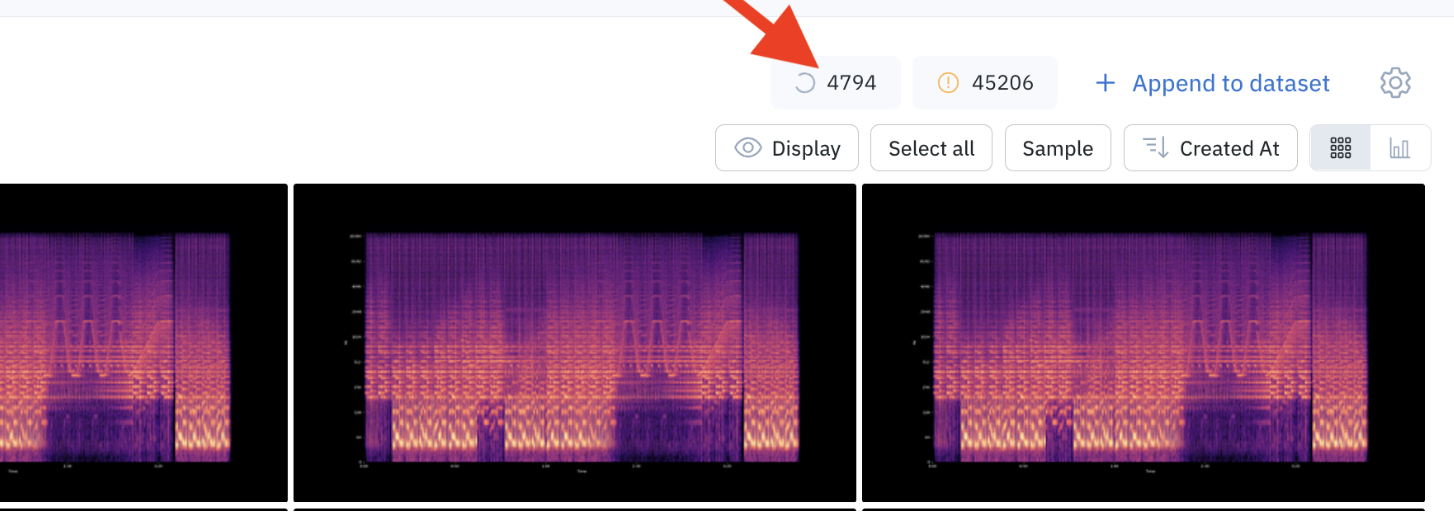
4794 data rows are being processed in this dataset
View failed data rows
Data rows that failed to process (errors and/or warnings) will show up in the processing issues view. To view the failed data rows, go to Catalog and click on the issue icon to access the processing issues view.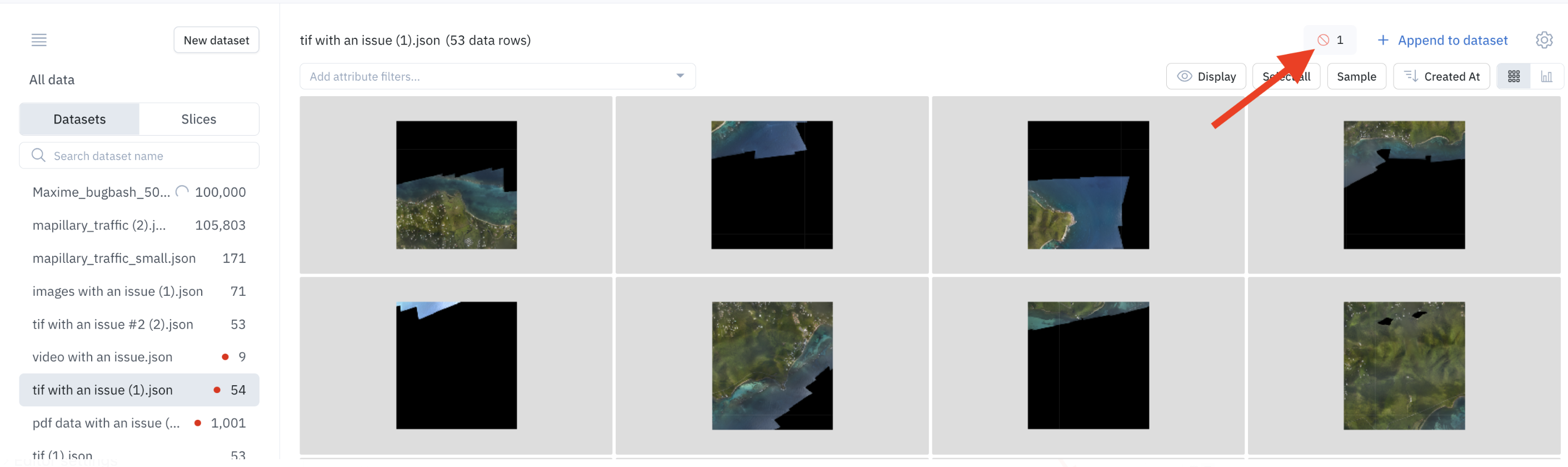
Click this icon to access the processing issues view
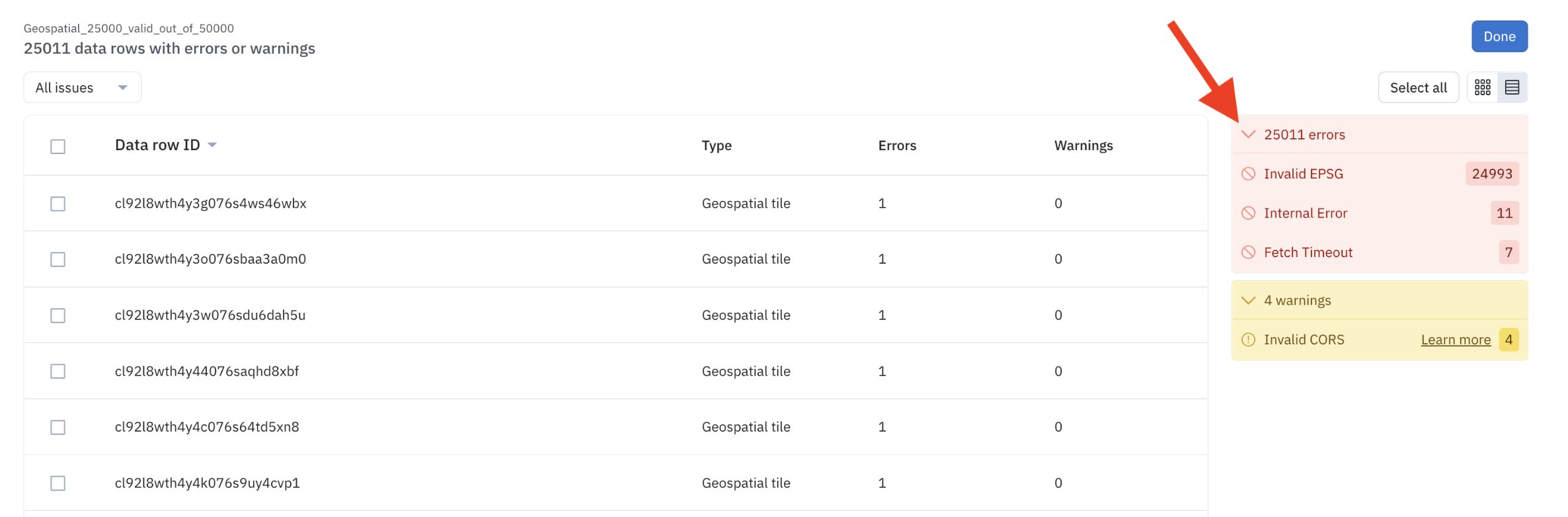
The processing issues view shows all data rows with processing errors and warnings
- Look to the right panel and click on the error or warning.
- Populate an error or warning filter at the top of the processing issues view.
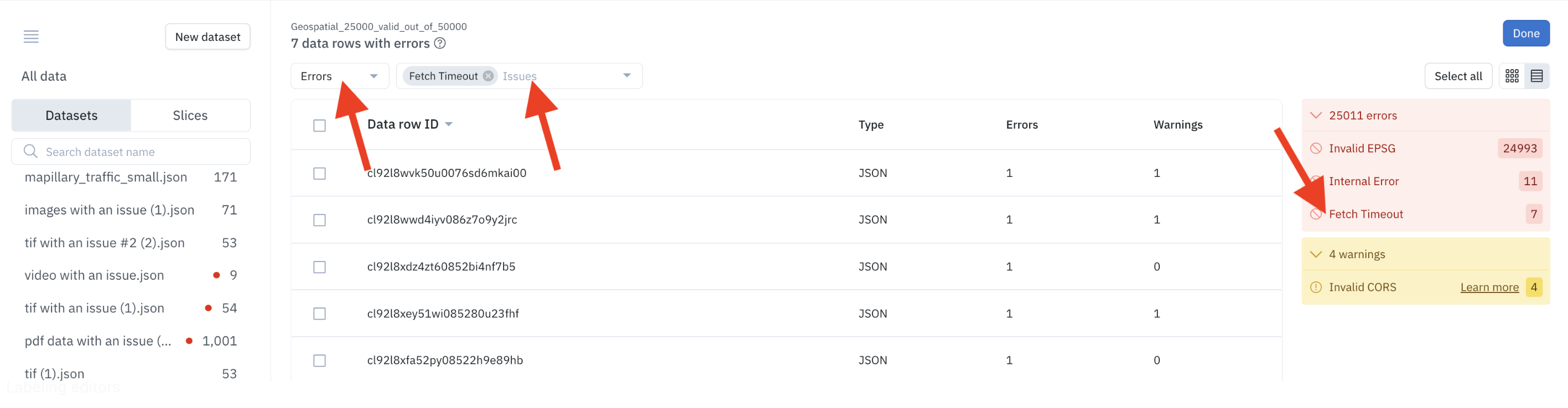
Ways to filter data rows on specific errors or warnings
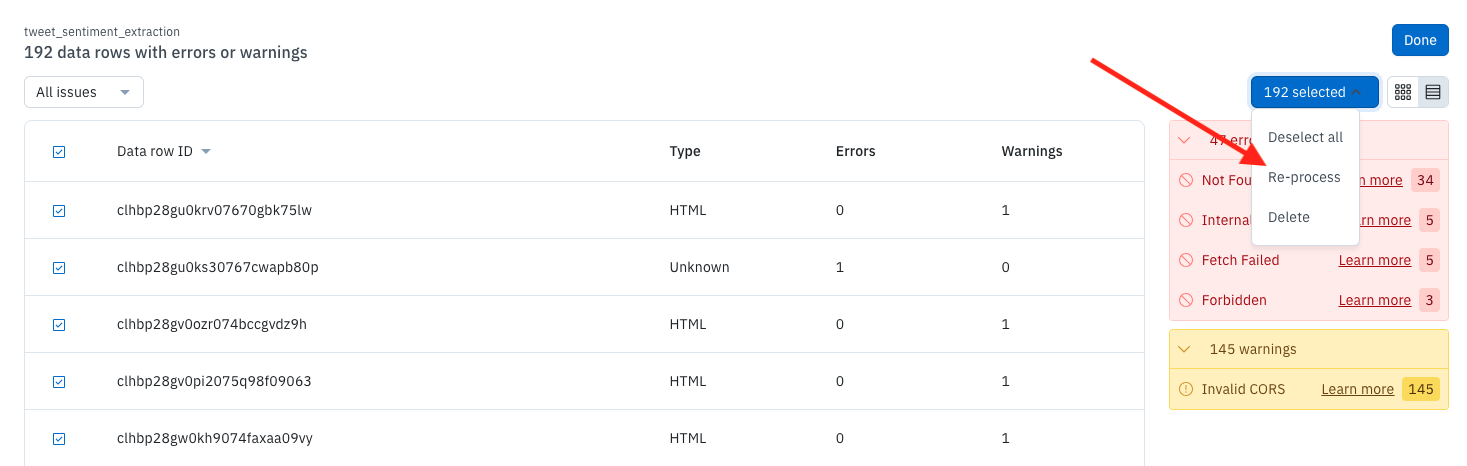
You can reprocess data rows from the processing issues view.
Fix processing issues (re-process data rows)
If some of your data rows have processing issues (errors and/or warnings), you can take corrective action to fix them. For example, if there is a permission-related issue with your cloud bucket, some of the data rows you import may have processing issues. You’ll need to fix the issue in your cloud bucket and then ask Labelbox to re-process these Data Rows with processing issues. To re-process your data rows, navigate to the processing issues view. From there, you can see all data rows with errors and warnings. Filter on specific errors and warnings, select the data rows you want to re-process, click on [X] selected, and click Re-process.Errors
The following table shows an exhaustive list of errors and warnings, with suggestions for corrective actions to fix them.| Name | Description | Severity | User remediation |
|---|---|---|---|
| InternalError | An internal error prevented the data row from being processed. | Error | Reprocessing may or may not fix the issue. If the issue persists after reprocessing, contact support. |
| FetchFailed | The data row could not be fetched. | Error | Check that the data row URL is correct and that the Labelbox backend has access to the data row URL. If using Delegated Access, verify that it is set up correctly. Then try reprocessing. |
| FetchTimeout | The data row could not be fetched due to a timeout error. | Error | Check that the data row URL is correct and that the server is responding to requests for the data row URL in a timely manner. Then try reprocessing. |
| Forbidden | The data row could not be fetched because access was forbidden. | Error | Check that the data row URL is correct and that the Labelbox backend has access to the data row URL. Then try reprocessing. |
| NotFound | The data row could not be fetched because it was not found. | Error | Check that the data row URL is correct and that the Labelbox backend has access to the data row URL. Then try reprocessing. |
| TooManyRequests | The data row could not be fetched due to a rate-limiting error. | Error | |
| InvalidCors | The data row is being served with invalid CORS headers. This will result in a degraded labeling experience. | Error for text data rows | Check that the data row URL is being served with the correct CORS headers. See Configure CORS to learn more. Then try reprocessing. |
| ConversionFailed | The data row failed to be converted from its original format to a new format required for labeling. | Error | The geospatial file may not be compatible with Labelbox. Check the supported geospatial file types and requirements. Try reprocessing. Contact support if the problem persists. |
| InvalidEspg | The data row has invalid ESPG metadata. | Error | Review Labelbox’s ESPG requirements (do we have any?), fix the ESPG metadata, and reupload. |
| TooManyBands | The geospatial data row has too many bands. | Error | Reduce the number of bands in the geospatial file and reupload. |
View error count
A processing error is a serious issue that will undermine downstream workflows in Labelbox. A data row with a processing error will not show up in your Catalog dataset. As a consequence, you cannot send it e.g. to labeling from the user interface. You can find processing errors in the Processing Issues view. You will need to fix the processing errors before you can use the data row in Labelbox.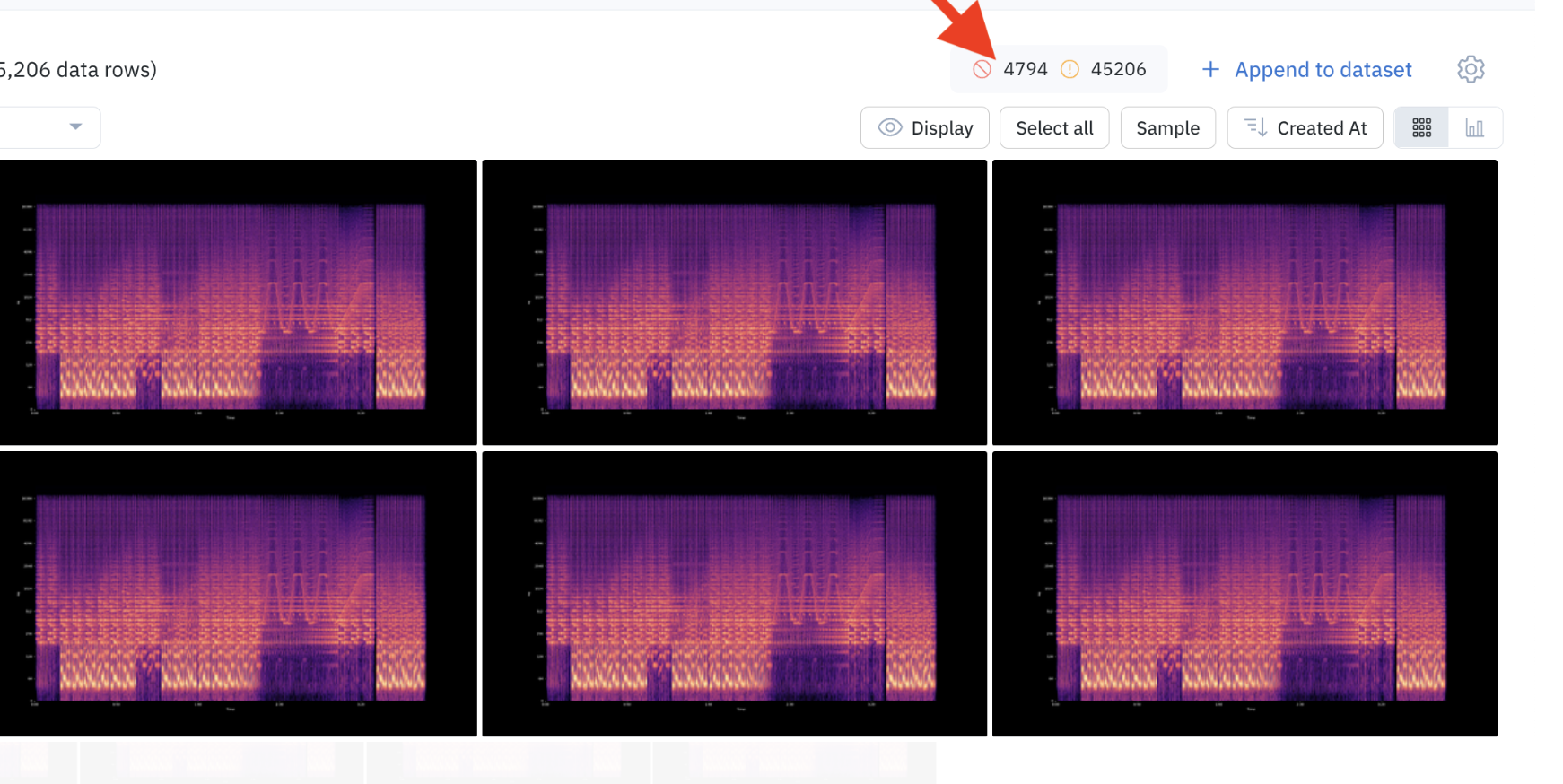
Number of processing errors
Warnings
| Name | Description | Severity | User remediation |
|---|---|---|---|
| InvalidCors | The data row is being served with invalid CORS headers. This will result in a degraded labeling experience. | Warning for non-text data rows | Check that the data row URL is being served with correct CORS headers. Then try reprocessing. |
View warning count
A data row with a processing warning can be used in Labelbox, but the experience might be slightly downgraded for some features. A data row with a processing warning will still show up in your Catalog dataset. You can find warnings in the Processing Issues view. We recommend that you fix the warnings in order to fully use the data row in Labelbox.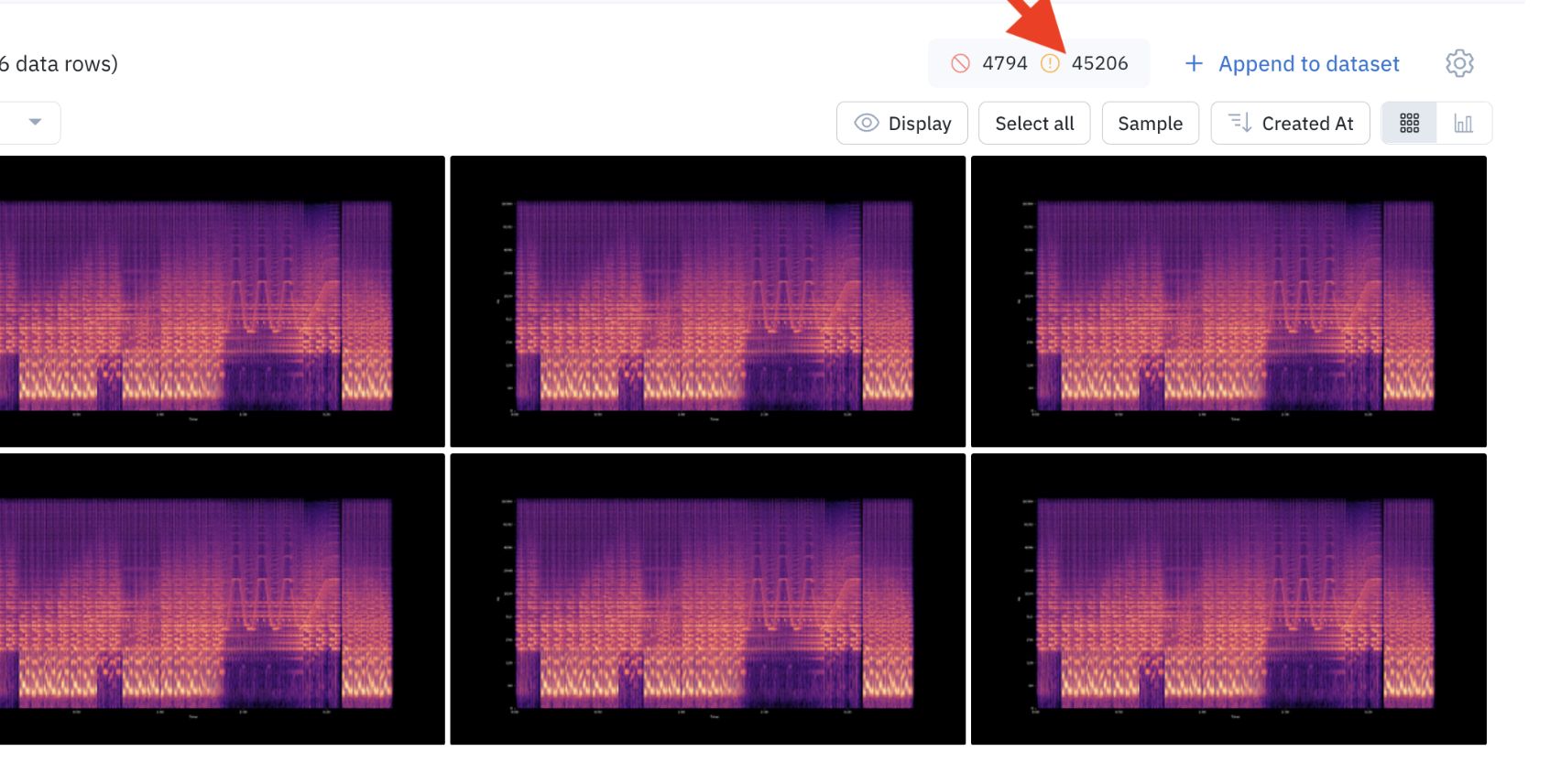
Number of processing warnings
Processing issues and the Python SDK
Today, processing issues show up in the Labelbox user interface. As described above, data rows with processing issues do not show up in the Catalog. They cannot be used for downstream workflows: for example, you cannot send data rows with labeling issues to Annotate, since they do not show up in the Catalog. The Labelbox Python SDK is more lenient than the Labelbox user interface:- if you export data rows from Catalog, using the SDK, all data rows are exported, including those with processing issues
- if you send data rows to a labeling project, using the SDK, all data rows are sent to the labeling project, including those with processing issues.