View predictions
Predictions are stored as data row attributes. To view them, open data rows in Catalog. You can use Catalog filters to view individual data rows or to find data rows in a model run.Find a single data row
To use a Catalog filter to find a specific data row, you need to know its external ID, data row ID, or global key. To find a data row using one of these values:-
From Catalog, select Data row from the Search menu.
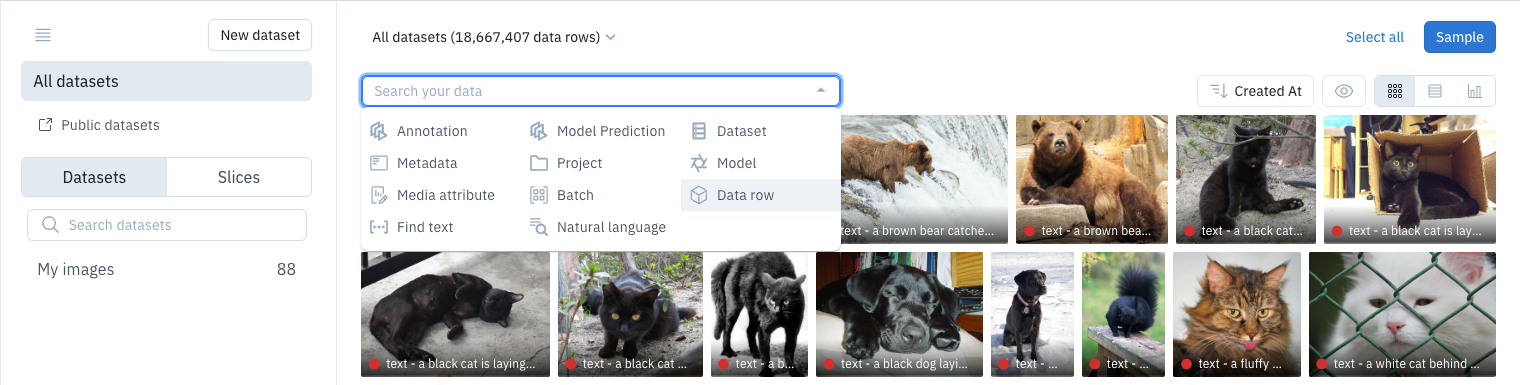
-
From the Attribute menu, select the attribute you want to search.
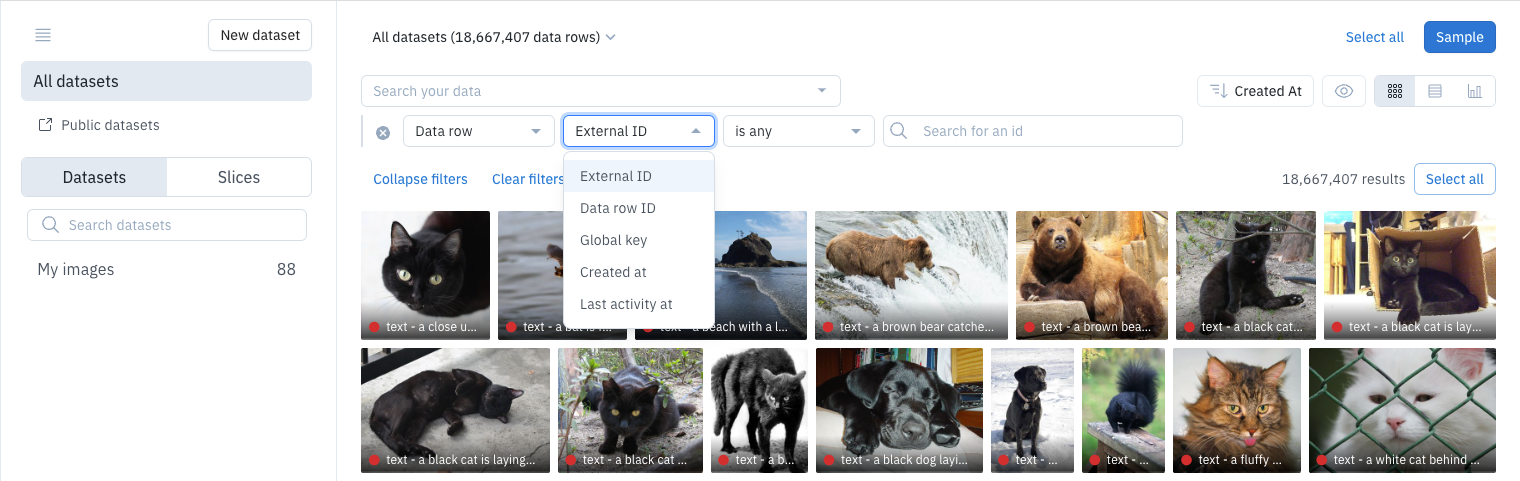
-
Enter your attribute value in the search box.
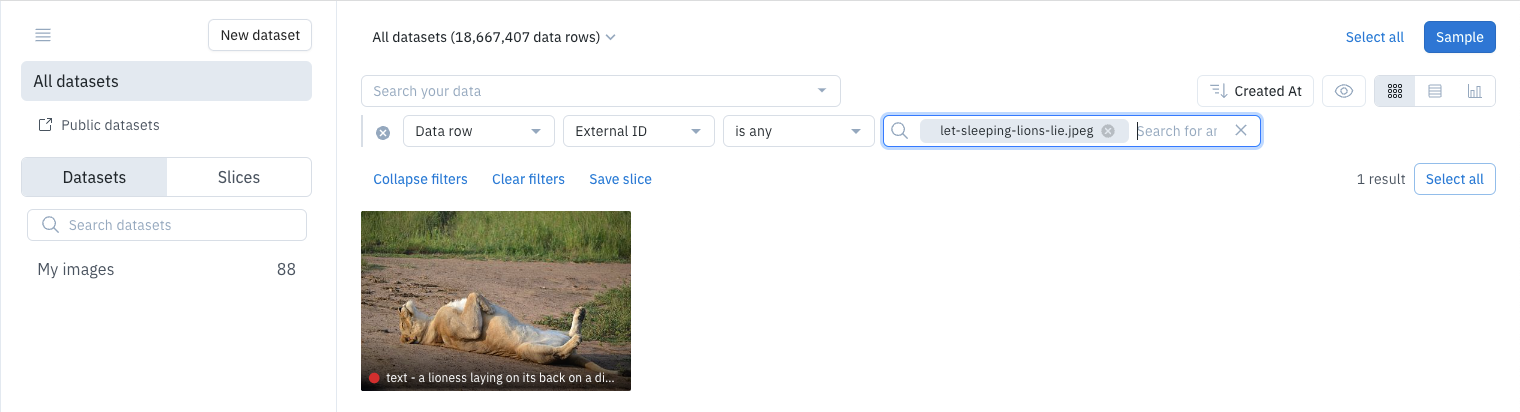
-
Select the data row to view its predictions.
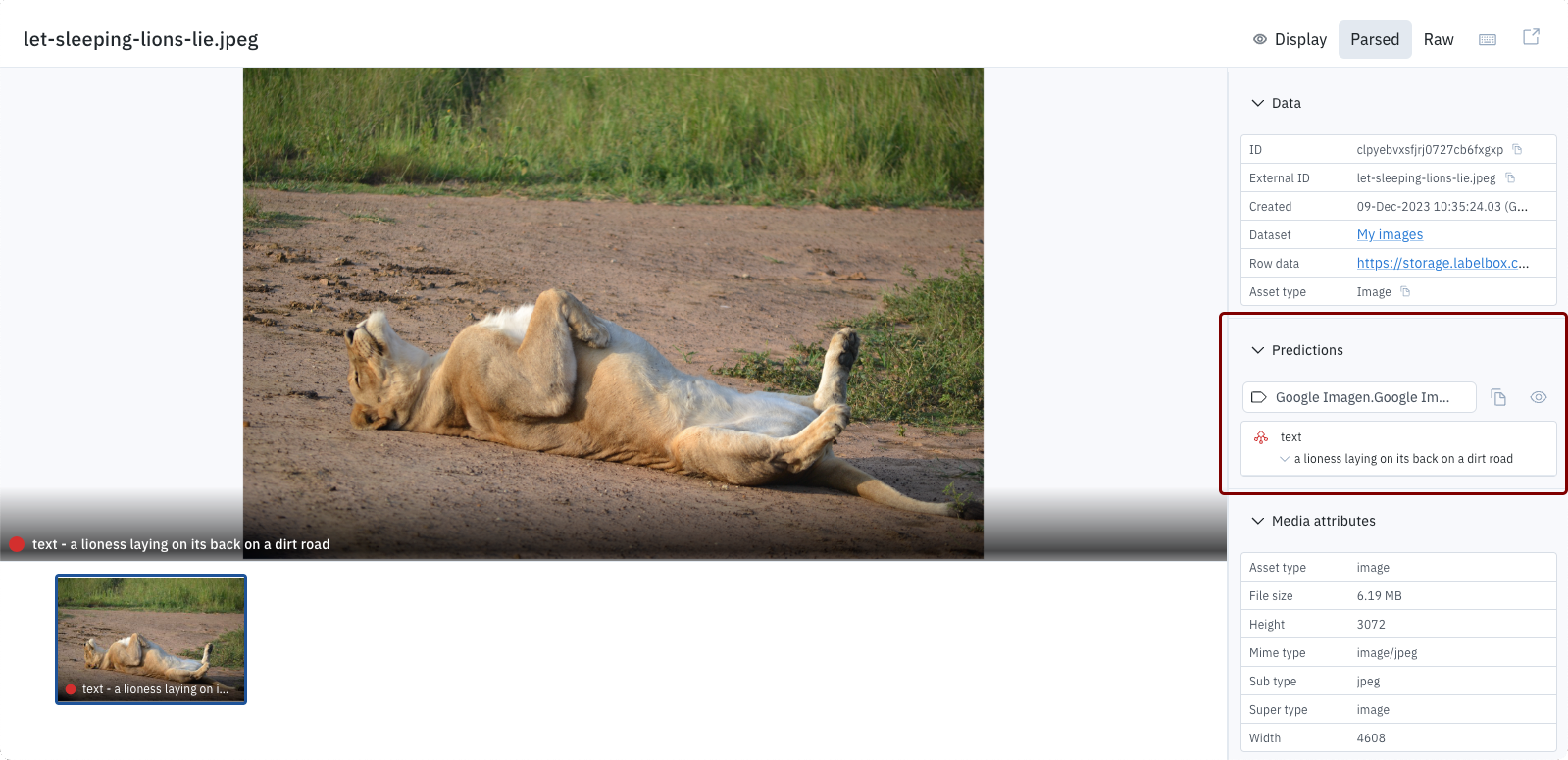
Find model run data rows
To view predictions for data rows in a model run, use a Catalog filter to search for the model run data rows:-
From the Catalog Search menu, select Model.
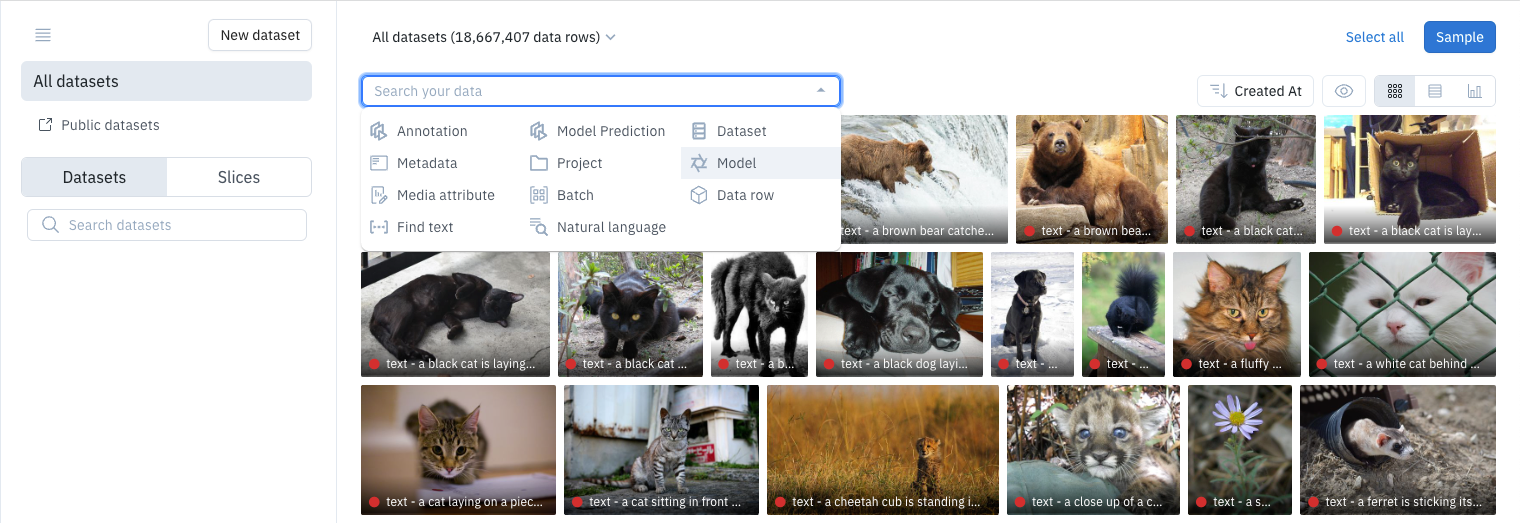
-
From the Model menu, select the model used in your model run.
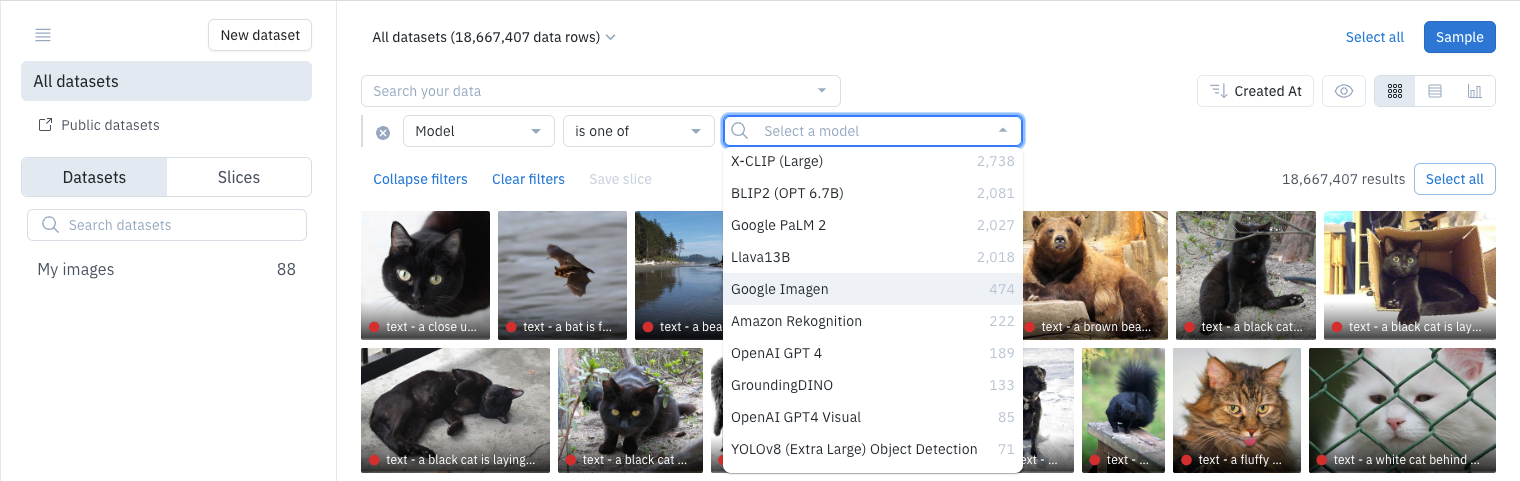
-
Use the Model run menu to select your model run.

View model runs
You can use Model to locate specific model runs. Start by selecting the model from Model gallery. This opens the model details on an Overview tab: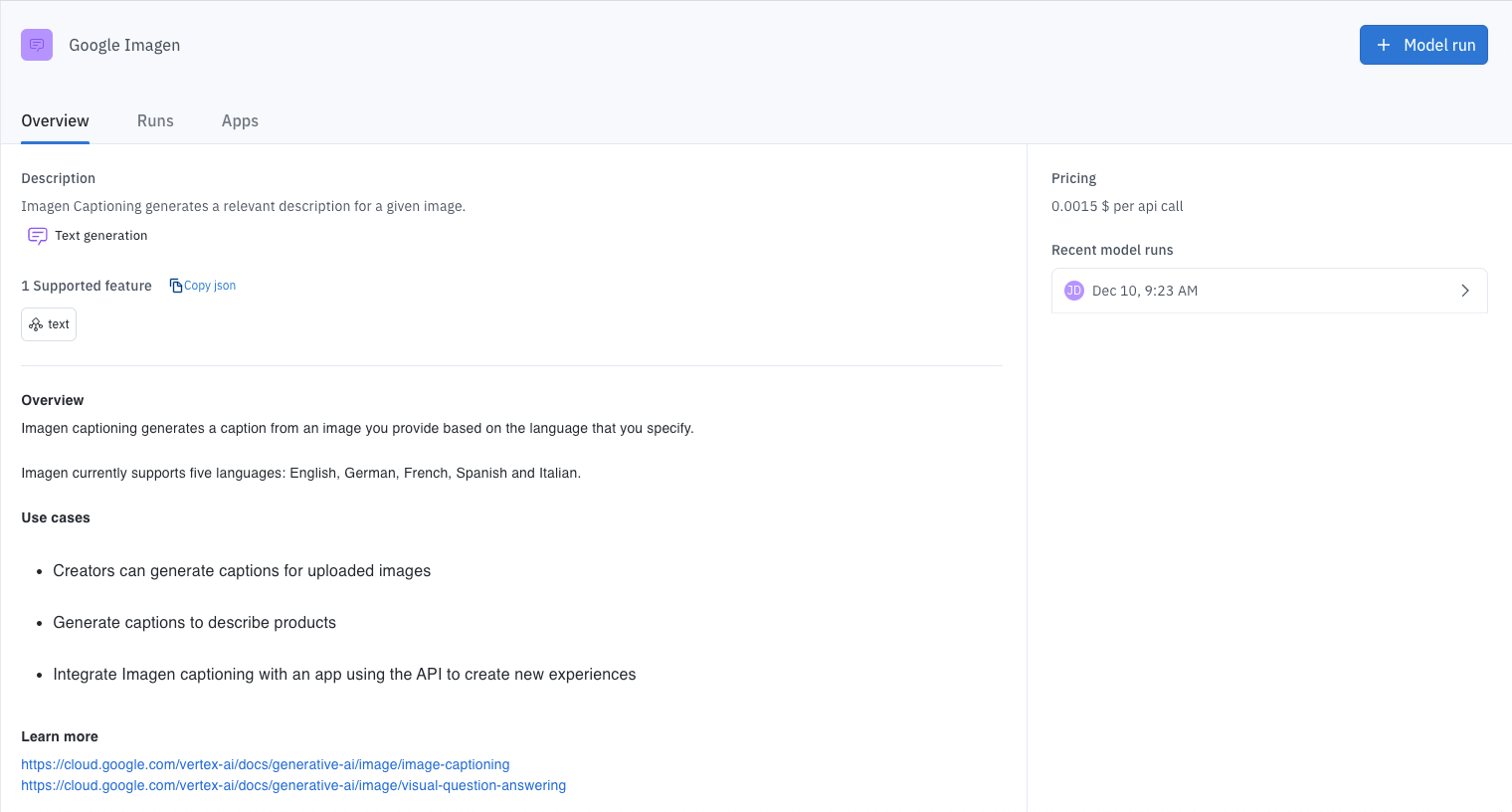
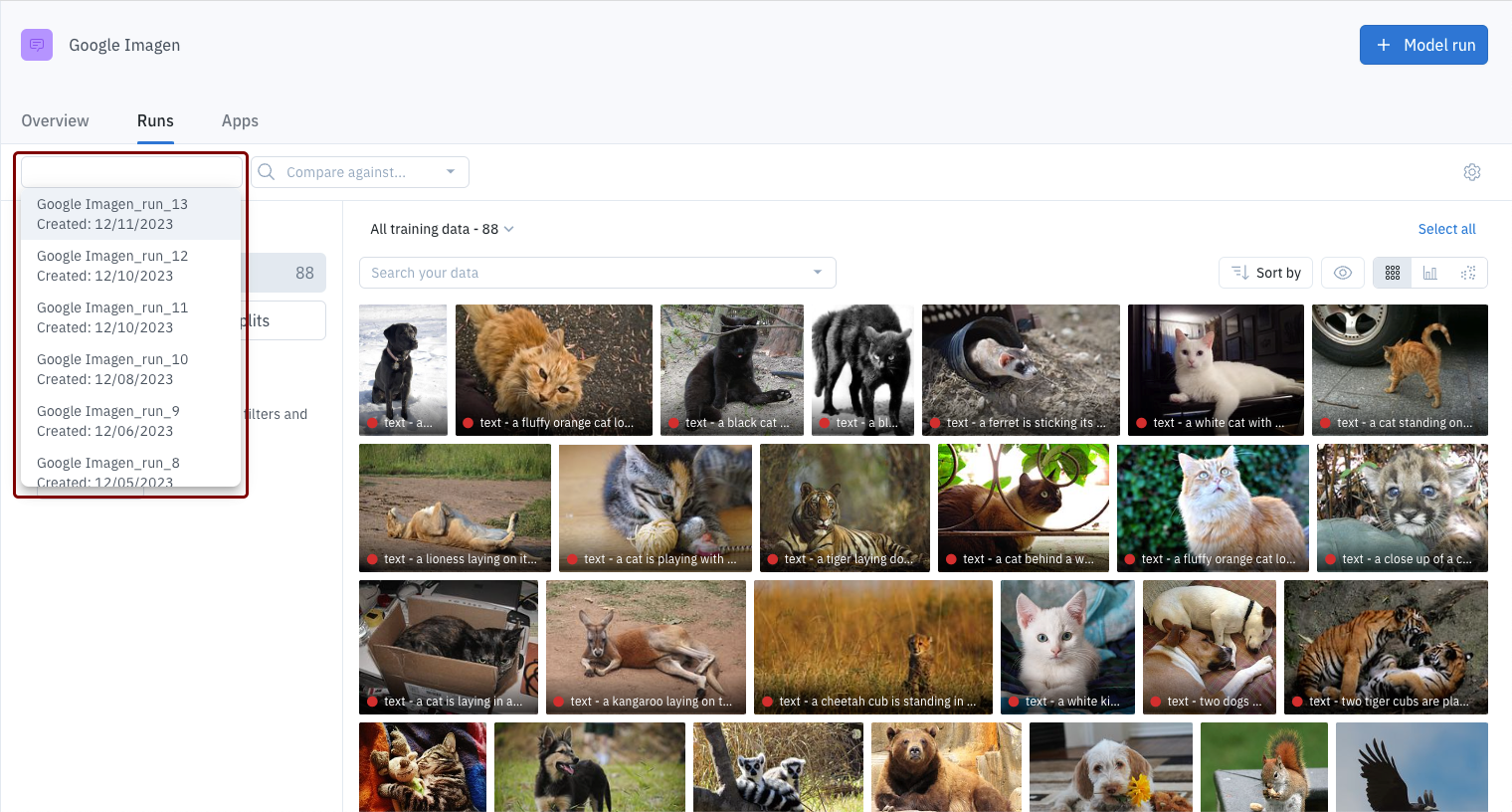
View model run details
To view model run details, use Model to open the model run and then select Model run details from the Settings menu.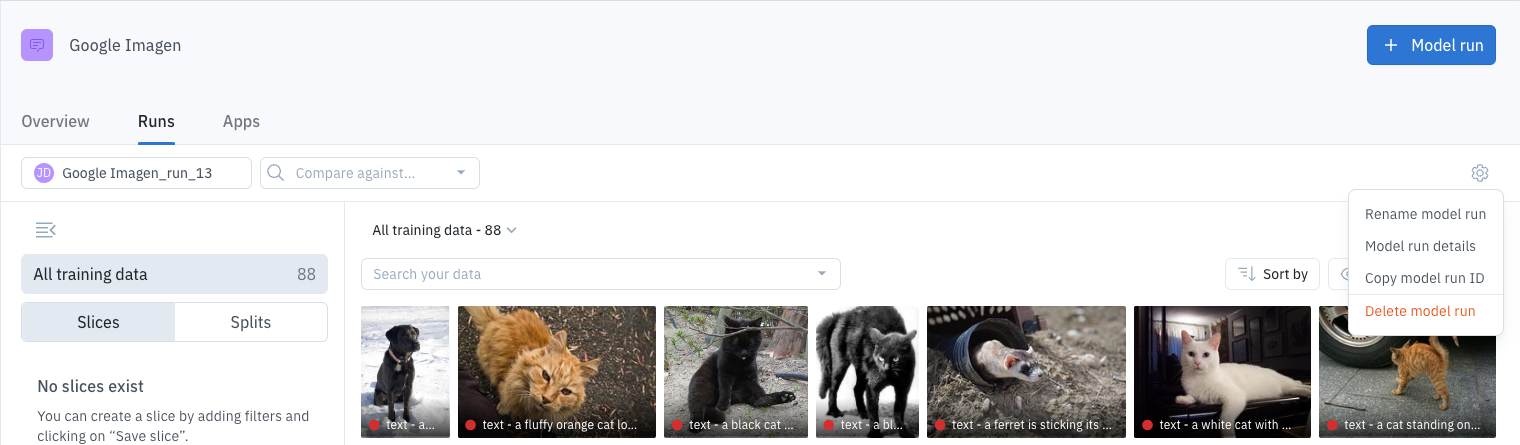
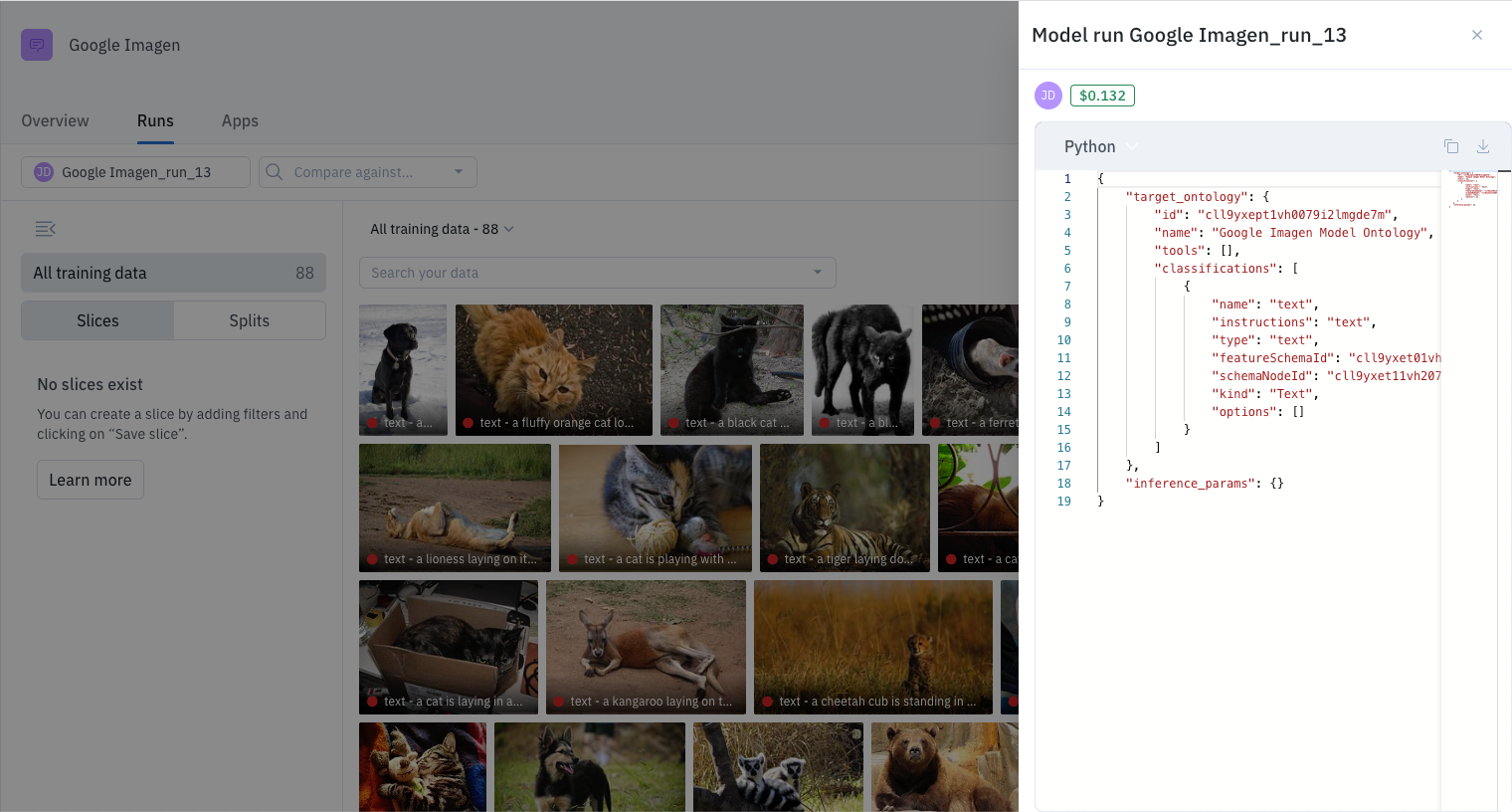
View model run notifications
You can also use the Notification Center to find model run predictions:-
To begin, select Notifications from the Labelbox app menu.
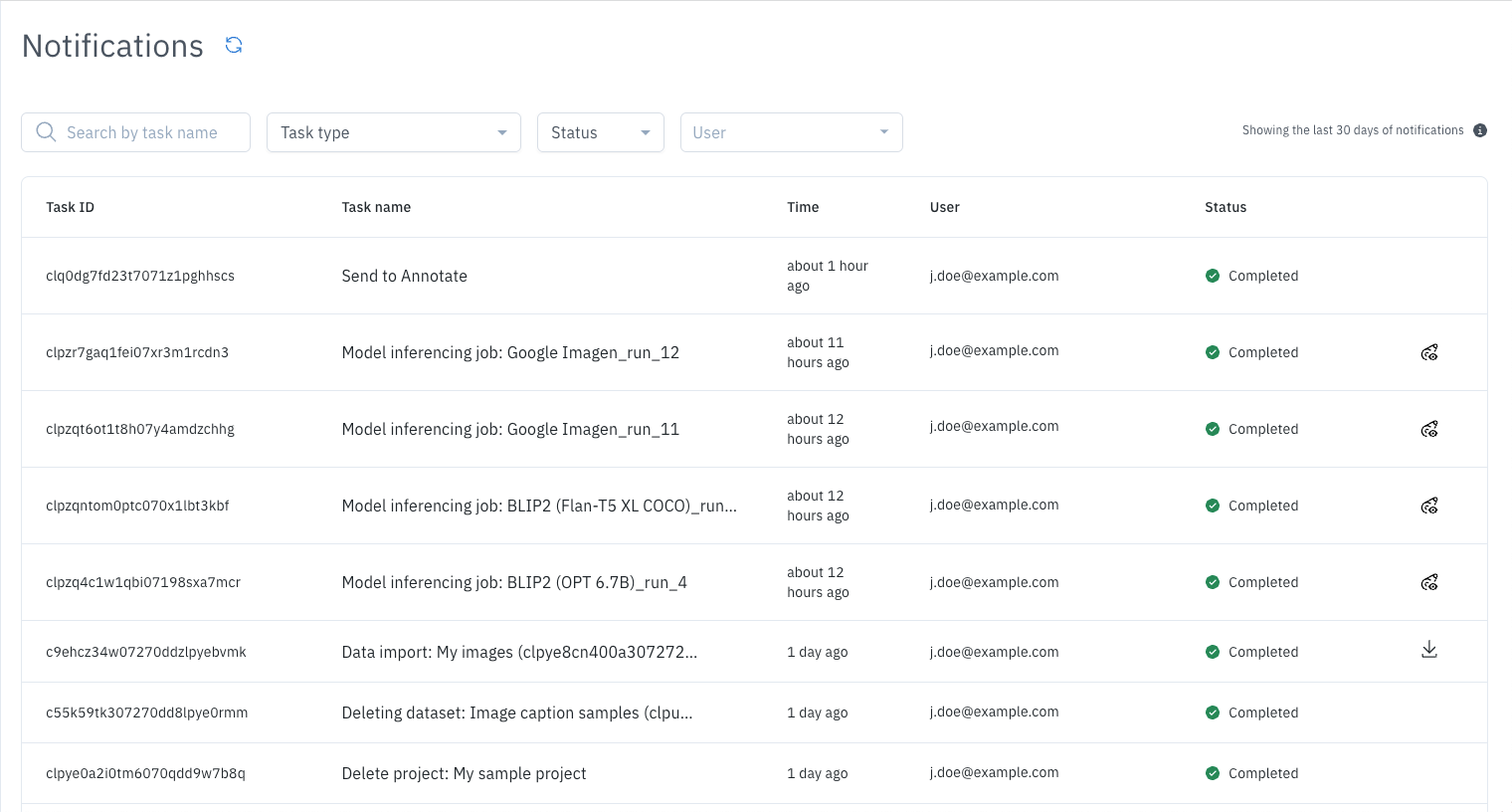
-
From the Task Type menu, select Generate model predictions.
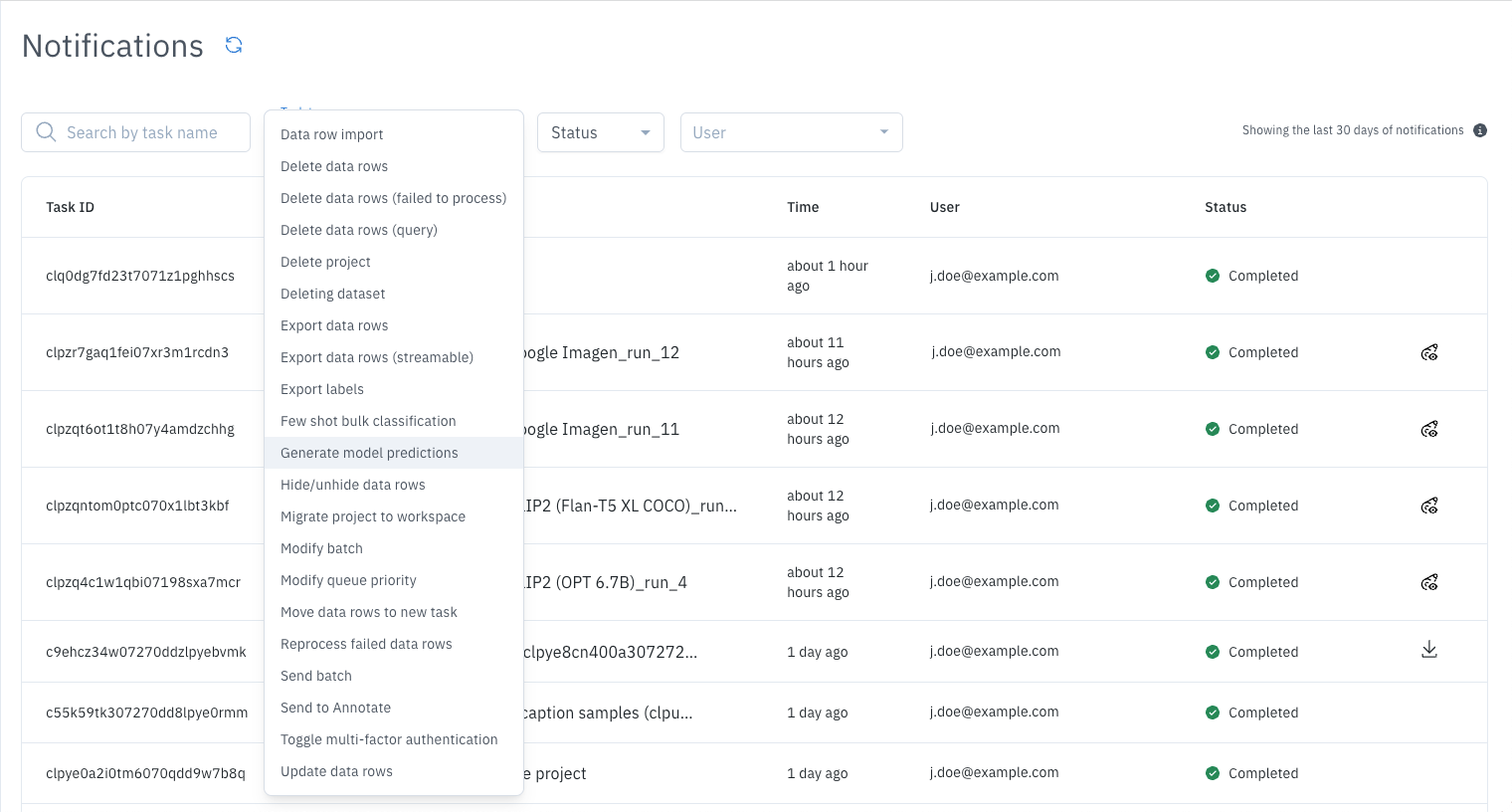
-
To view the data rows for a given model run, select View model run in Catalog.

Model run errors
If your model run encounters a problem, you can use the Notification Center to download an error log. To do so, use Notifications to locate the model run and the select Download error log.