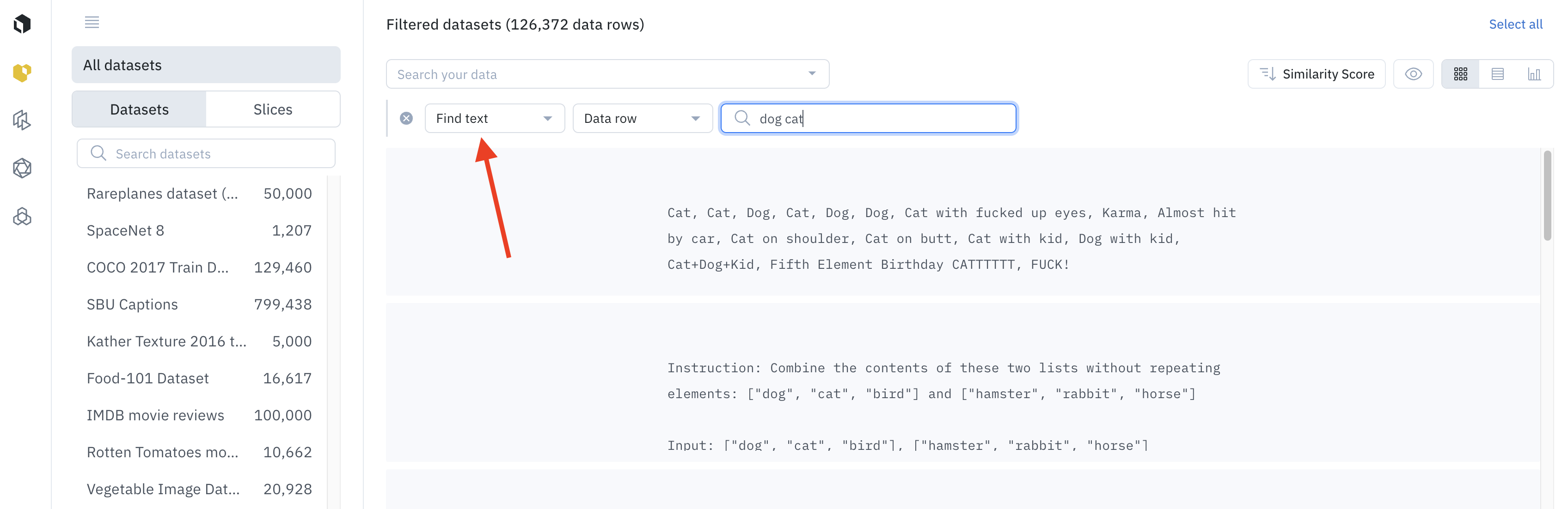
How the find text filter works
When you use the find text filter, you are allowed to specify multiple keywords in the expression. Labelbox will then surface data rows that contain those words.
If multiple words are provided in the expression, Labelbox will surface data rows in this order:
- Data rows containing all words
- Data rows containing all words except one
- Data rows containing all words except two
Supported media types
The filter is supported for the following data types:| Media type | Limit |
|---|---|
| Text | First 64k characters |
| Conversational text | First 64k characters |
| HTML | First 64k characters |
| Documents | First 64k characters |
Combine find text with other filters
You can combine the find text filter with other filters in Catalog. Some filters are best used for targeting unstructured data and others are best for targeting structured data. Combine the find text with the following filters to target data rows by structured data: Combine find text with the following filters to target data rows by unstructured data: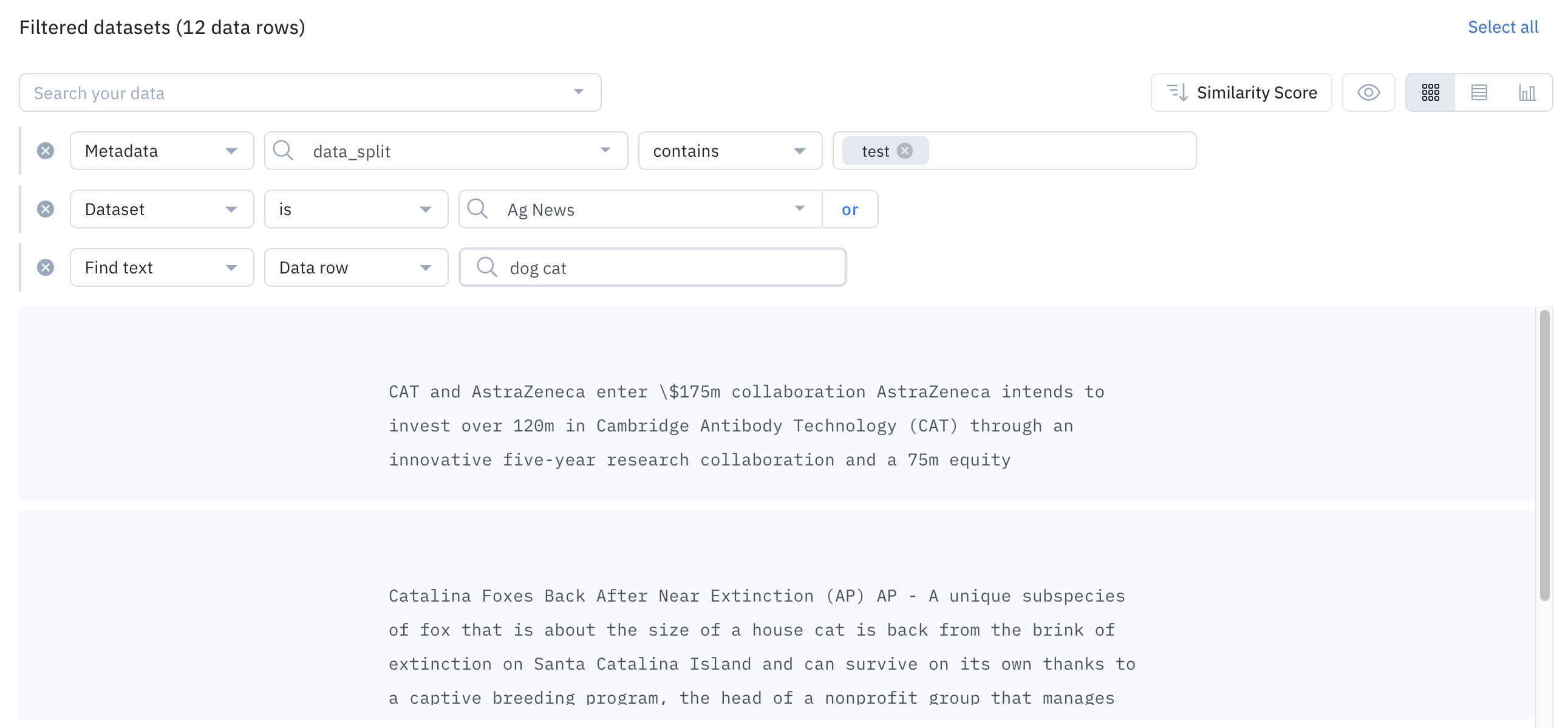
Find text can be used in conjunction with other filters to surface high-impact data