- Run one using the traditional Foundry workflow
- Run one using a REST endpoint
- You can run Foundry apps in more than one as part of the traditional Foundry workflow, using REST API, or using the SDK.
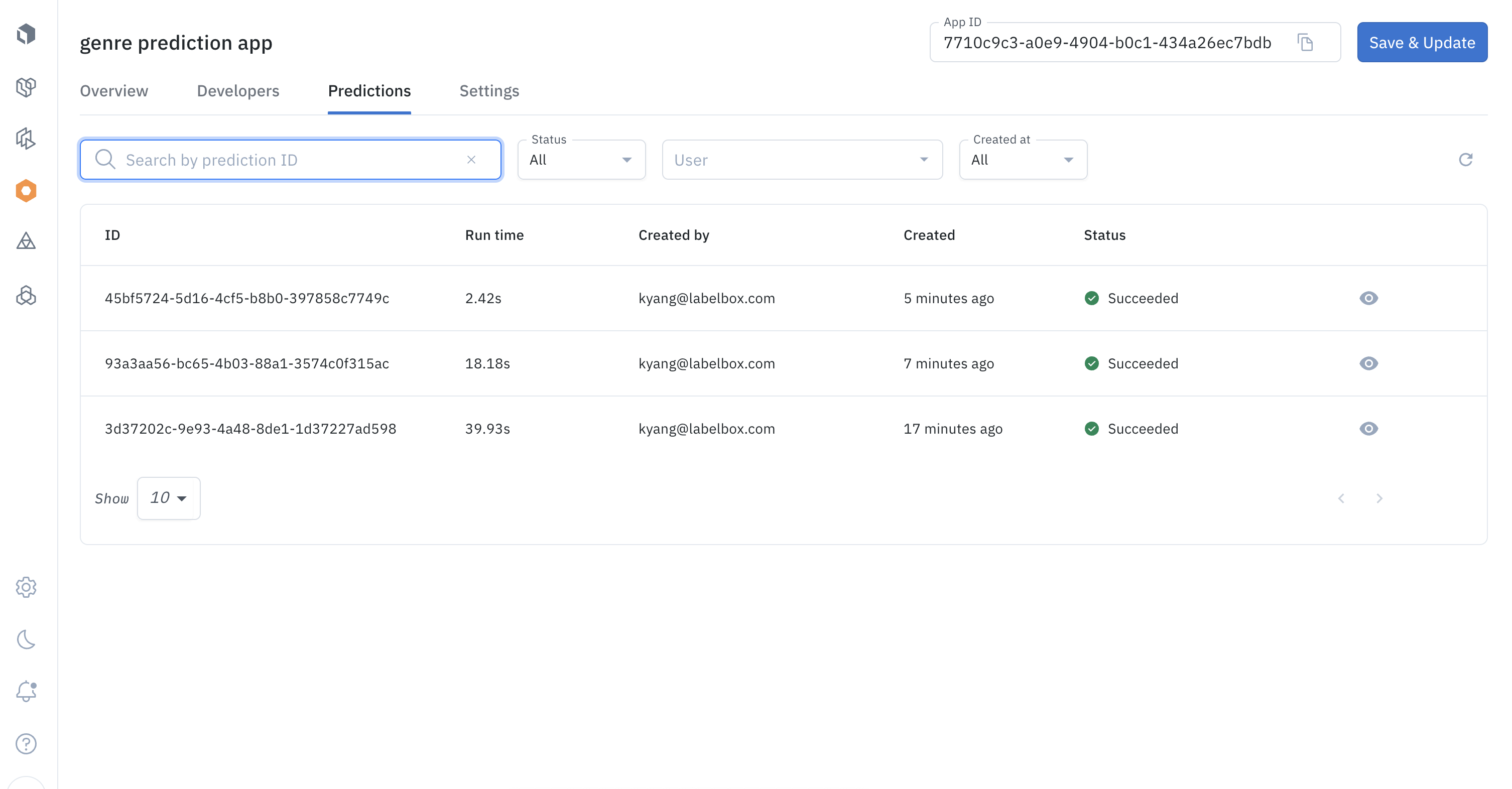
Run app from Catalog
To run a Foundry app:- Use Catalog to select the data rows to be processed by your Foundry app.
- When prompted to select a model, select the Apps tab and then select your Foundry app.
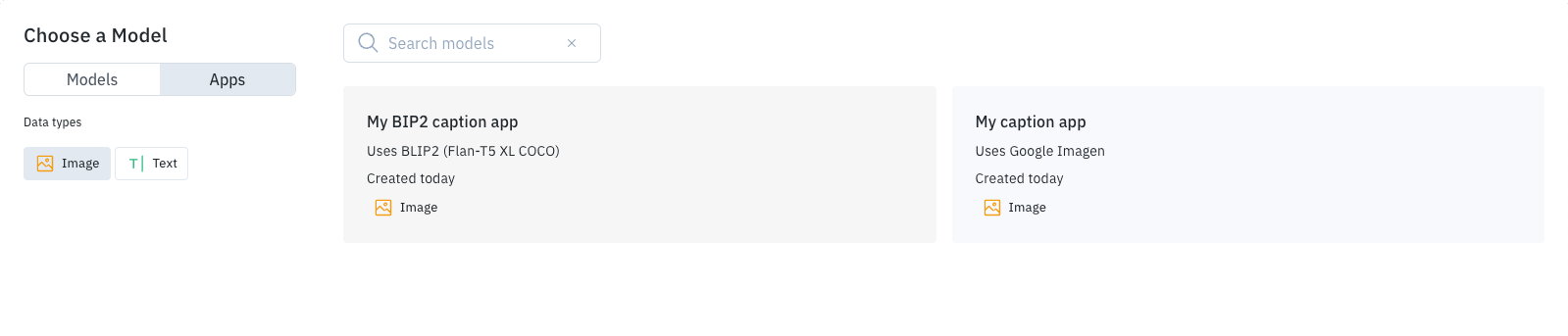
- From here, you can generate previews or submit the model run as you would in any other Foundry model run.
Run app using REST API
You can use a REST API to run a Foundry app, which lets you generate data row predictions from external workflows. You can use REST endpoints to inference (predict labels for):- Data rows stored in Labelbox Catalog datasets
- Raw data assets not stored in Labelbox.
- Creating a prediction job for an existing data row.
- Creating a prediction job for a raw data asset.
- Getting the result of a previous prediction job.
- Using a search filter to locate a previous prediction job.
- Use Model to open your Foundry app and then select the Developers tab.
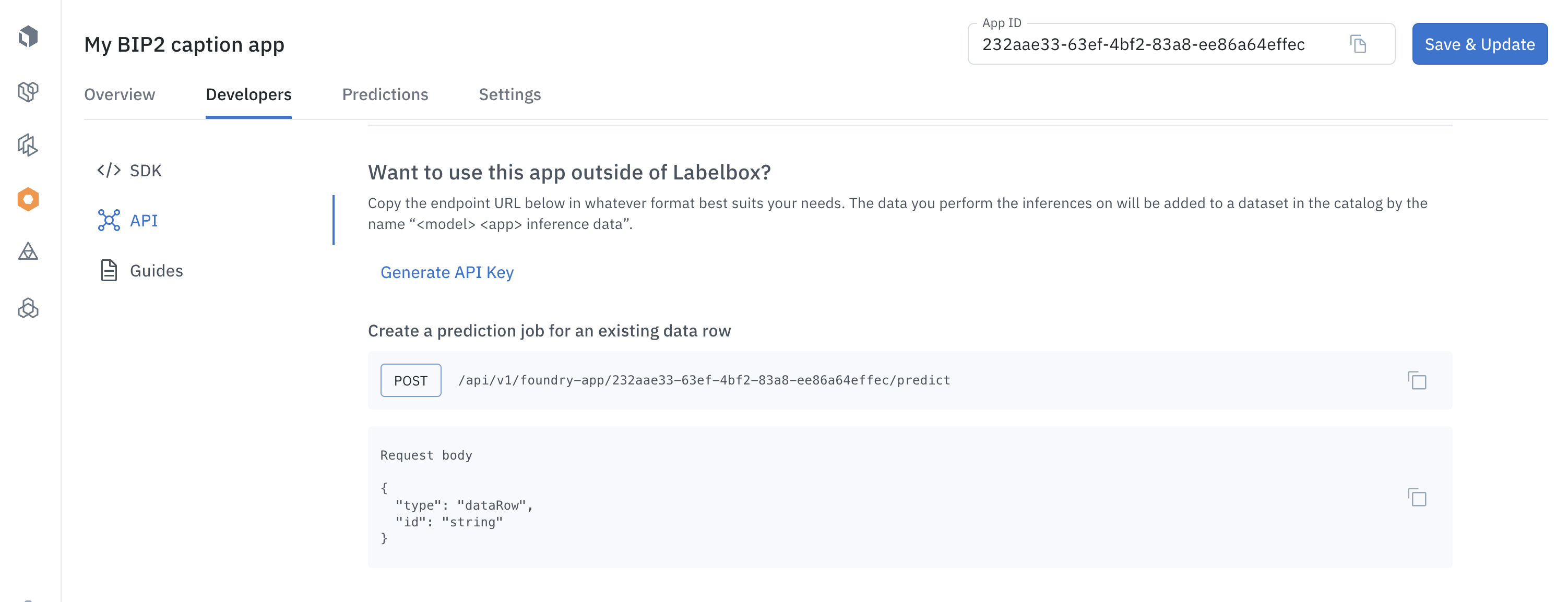
- REST authentication is handled through an API key. If you have not already generated an API key, select Generate API key and then follow the prompts. (Remember to save your API key in a safe place.)
- Select the endpoint appropriate for the task you want to perform.
- Use the available samples to define your REST query. When you copy endpoints to your device Clipboard, remember that you get only the URI. (The verb is specified separately; that process varies according to your REST client.)
- Endpoint examples include a sample request body when necessary. Use these to help define your REST query.
Predict existing data row
To use a Foundry app to create a prediction job for an existing data row, specify the data row ID in the request body of your REST query:type is set to dataRow and that <data_row_id> specifies the appropriate value.
Predict raw asset
You can also use Foundry apps to generate predictions for raw data assets that aren’t stored in Labelbox Catalog.-
Set
typeto eithertextorimage(currently the only supported values). -
Specify the raw data assets in one of the following ways:
- Use
urlto specify a public URL pointing to the asset - Set
textto the text value of the asset - Use
base64to specify a Base 64-encoded string that defines an image
- Use
-
Set
createDataRowtotrue(default) to create a new data row -
Set
addToModelRuntotrue(default) to add the data row and prediction to a model run
createDataRow and addToModelRun are true, the data row is added to a dataset named App {Name} - inference data and the prediction is added to a model run named App {Name } - inferences, where {Name} is the name of your Foundry app.
The request response confirms the start of the prediction job.
id field includes the Job ID, which can be used to retrieve results when the job completes.
Get prediction results
Prediction jobs run asynchronously, which means you need a second query to retrieve results. This query requires the Job ID provided in the initial request response.Find prediction job
There are several ways to locate earlier prediction jobs, you can find them using:- Model App ID, which is displayed on the details of your Foundry app.
- Job status, which supported the following values:
in_progress,success,error,canceled, andretried. - Creation date, which supports a range of dates specified in ISO 8601 format.
Run app using SDK
You can use the SDK to run Foundry apps and process prediction results. This means, for example, you use a script to send predictions to Annotate for human review. Use the Developers tab of a Foundry app to view a sample Python script that automates data workflow.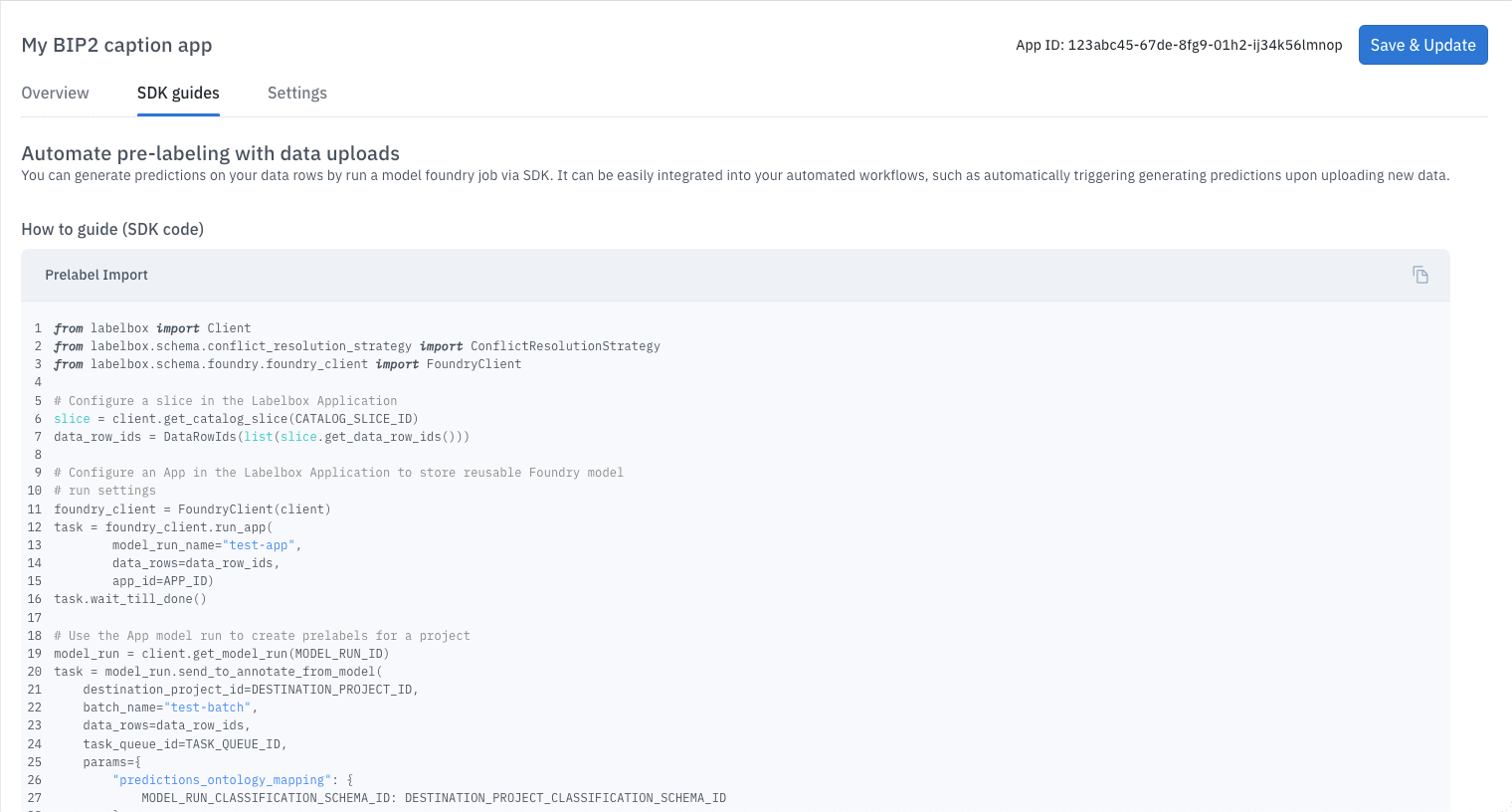
- Use a slice to select a set of data rows
- Run a Foundry app against a set of data rows
- Retrieve prediction results
- Send prediction results to Annotate for human review